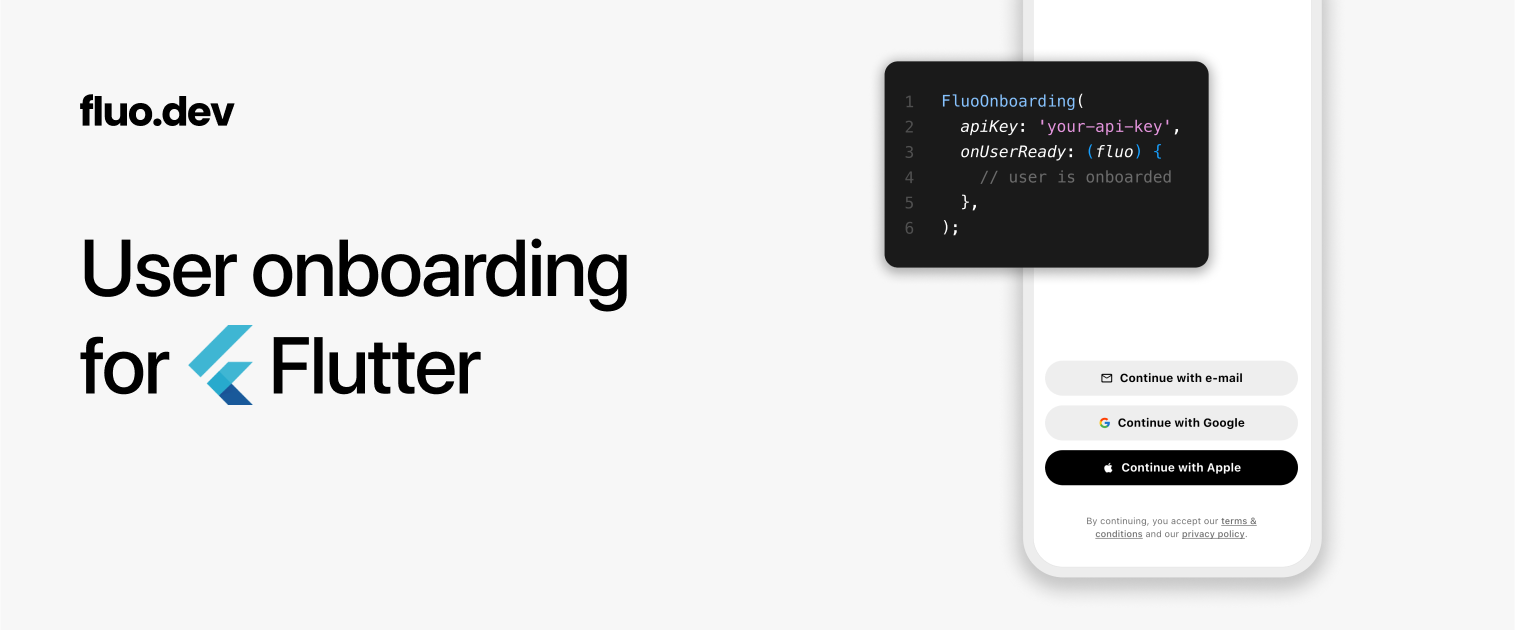
Fluo
- Getting started
- Integrating with Firebase
- Integrating with Supabase
- Integrating with any backend
- Customizing the theme
Getting started
STEP 1 — Get an api key from the Fluo dashboard
STEP 2 — Add the package to your dependencies:
flutter pub add fluo
STEP 3 — Add the FluoOnboarding widget in your app:
import 'package:fluo/fluo.dart';
import 'package:fluo/fluo_onboarding.dart';
import 'package:fluo/l10n/fluo_localizations.dart';
import 'package:fluo/theme.dart';
import 'package:flutter/material.dart';
void main() {
runApp(const ExampleApp());
}
class ExampleApp extends StatelessWidget {
const ExampleApp({super.key});
@override
Widget build(BuildContext context) {
return MaterialApp(
localizationsDelegates: const [
// Important: add this one
FluoLocalizations.delegate,
// ...other delegates...
],
home: FluoOnboarding(
apiKey: 'your-api-key',
onUserReady: (fluo) {
// Here, your user is onboarded, so do your own things!
// When you need to sign the user out, you can use the
// fluo.clearSession() method. It's async so you can decide
// to use await depending on your use case.
fluo.clearSession();
},
onInitError: (error) {
// Optional - Handle network or server error
// for example, you could decide to show a toast or dialog
}
introBuilder: (context, initializing, bottomContainerHeight) {
// Optional - Present your app on the connection screen
// use 'initializing' if you want to show a loading indicator
// use 'bottomContainerHeight' if you need to position content above the buttons
},
theme: FluoTheme.native(
// Optional - Customize the look & feel
primaryColor: Colors.black,
inversePrimaryColor: Colors.white,
// ...lots more to customize...
),
),
);
}
}
For macOS, make sure you have networking allowed by adding this key to both {your-app}/macos/Runner/DebugProfile.entitlements and {your-app}/macos/Runner/Release.entitlements:
<dict>
<!-- Add this key set to true -->
<key>com.apple.security.network.client</key>
<true/>
</dict>
Integrating with Firebase
Create a new app from the Fluo dashboard, select 'Firebase' and follow the instructions. Once complete, when users are onboarded, Fluo forwards their information to (1) the Firebase Authentication service and (2) a users table created automatically in the Firestore Database. As such, make sure the Firestore Database is initialized.
Back to your app code, to initialize correctly the Firebase session, use the fluo.firebaseToken as below:
FluoOnboarding(
// ...other properties...
onUserReady: (fluo) async {
// 1. Initialize the Firebase client somewhere in your code
// 2. Use 'signInWithCustomToken' as below:
await FirebaseAuth.instance.signInWithCustomToken(fluo.firebaseToken!);
},
)
Integrating with Supabase
Create a new app from the Fluo dashboard, select 'Supabase' and follow the instructions. Once complete, when users are onboarded, Fluo forwards their information to (1) the Supabase Authentication service and (2) a users table that you will create as part of the Supabase setup (no worries, it's a simple copy-paste).
Back to your app code, to initialize correctly the Supabase session, use the fluo.supabaseSession as below:
FluoOnboarding(
// ...other properties...
onUserReady: (fluo) async {
// 1. Initialize the Supabase client somewhere in your code
// 2. Use 'recoverSession' as below:
await Supabase.instance.client.auth.recoverSession(fluo.supabaseSession!);
},
)
Integrating with any backend
Create a new app from the Fluo dashboard, select 'Custom' and follow the instructions. The general idea is to use the JWT access token provided by Fluo. Once decoded (using your secret key), it provides the user information which you can store in your database.
Here is a full example to understand how it works:
1 In the onUserReady callback, pass the fluo instance to your preferred dependency management system, so that it is accessible in other parts of your app.
import 'package:get_it/get_it.dart';
FluoOnboarding(
apiKey: '{apiKey}',
onUserReady: (fluo) {
// Here we use GetIt as an example
GetIt.instance.registerSingleton<Fluo>(fluo);
},
)
2 Now, wherever you need it, call fluo.getAccessToken() to get the JWT access token generated by Fluo and send it to your backend.
import 'package:http/http.dart' as http;
// Example of a function that gets a user. If the user
// doesn't exist yet, it should create it first.
Future<User> getOrCreateUser() async {
final fluo = GetIt.instance<Fluo>();
// This method returns an access token which is valid for
// 1 hour and auto-refreshed using a single-use refresh token
final accessToken = await fluo.getAccessToken();
final response = await http.get(
Uri.parse('https://your-backend.com/api/user/me'),
headers: {
'authorization': 'Bearer $accessToken',
},
);
return User.fromJson(jsonDecode(response.body));
}
3 In your backend, decode the access token to get the JWT payload. The payload contains the user id (sub) and email. Depending on your configuration, it may also contain the first name and last name.
const jwt = require("jsonwebtoken")
// This is your JWT secret key (do not share it with anyone)
const SECRET_KEY = "{jwtSecret}"
// Following on the example, here is the corresponding endpoint.
// Note that this is simplified and does not handle all edge cases.
app.get("/api/user/me", async (req, res) => {
const accessToken = req.headers["authorization"].split(" ")[1]
// Decode the access token using your secret key
const payload = jwt.verify(accessToken, SECRET_KEY)
// 'payload.sub' contains a unique user id generated by Fluo
const userId = payload.sub
// Find the user by id
let user = await User.findOne({ id: userId })
// If the user doesn't exist, create it
if (!user) {
user = await User.create({
id: userId,
email: payload.email,
firstName: payload.firstName,
lastName: payload.lastName,
})
}
return res.status(200).json(user)
})
4 If you need to go further, here is a complete example of the payload. For example, for increased security, you might want to verify that the token has not expired.
{
"iat": 1744039599, // issued at
"exp": 1744043199, // expires 1 hour after being issued
"iss": "fluo.dev", // issuer
"sub": "2rztxukf57pnjz9", // user id
"email": "peter@marvel.com", // user email
"firstName": "Peter", // user first name
"lastName": "Parker", // user last name
}
Customizing the theme
Pass a FluoTheme to the FluoOnboarding component.
For iOS, Android, macOS
FluoOnboarding(
// ...other properties...
theme: FluoTheme.native(/* paramaters */),
)
For web
FluoOnboarding(
// ...other properties...
theme: FluoTheme.web(/* paramaters */),
)
Parameters
{
Color? primaryColor,
Color? inversePrimaryColor,
Color? accentColor,
EdgeInsets? screenPadding,
ButtonStyle? connectButtonStyle,
ButtonStyle? connectButtonStyleGoogle,
ButtonStyle? connectButtonStyleApple,
TextStyle? connectButtonTextStyle,
TextStyle? connectButtonTextStyleGoogle,
TextStyle? connectButtonTextStyleApple,
double? connectButtonIconSize,
Widget? connectButtonIconEmail,
Widget? connectButtonIconMobile,
Widget? connectButtonIconGoogle,
Widget? connectButtonIconApple,
TextStyle? legalTextStyle,
EdgeInsets? legalTextPadding,
TextStyle? modalTitleTextStyle,
TextStyle? titleStyle,
InputDecoration? inputDecoration,
TextStyle? inputTextStyle,
TextStyle? inputErrorStyle,
TextAlignVertical? inputTextAlignVertical,
ButtonStyle? nextButtonStyle,
Size? nextButtonProgressIndicatorSize,
Color? nextButtonProgressIndicatorColor,
double? nextButtonProgressIndicatorStrokeWidth,
EdgeInsets? countryItemPadding,
Color? countryItemHighlightColor,
TextStyle? countryTextStyle,
PinTheme? codeInputThemeDefault,
PinTheme? codeInputThemeFocused,
PinTheme? codeInputThemeSubmitted,
PinTheme? codeInputThemeFollowing,
PinTheme? codeInputThemeDisabled,
PinTheme? codeInputThemeError,
}
Libraries
- api/api_client
- api/models/api_error
- api/models/app_config
- api/models/auth_method
- api/models/google_client_id
- api/models/partial_session
- api/models/registration_step
- api/models/session
- api/models/user
- fluo
- Provides the Fluo SDK for Flutter applications.
- fluo_onboarding
- l10n/fluo_localizations
- l10n/fluo_localizations_ar
- l10n/fluo_localizations_de
- l10n/fluo_localizations_en
- l10n/fluo_localizations_es
- l10n/fluo_localizations_fa
- l10n/fluo_localizations_fr
- l10n/fluo_localizations_hi
- l10n/fluo_localizations_it
- l10n/fluo_localizations_ja
- l10n/fluo_localizations_ko
- l10n/fluo_localizations_nl
- l10n/fluo_localizations_pl
- l10n/fluo_localizations_pt
- l10n/fluo_localizations_ru
- l10n/fluo_localizations_sv
- l10n/fluo_localizations_tr
- l10n/fluo_localizations_zh
- l10n/localized
- l10n/localized_countries_ar
- l10n/localized_countries_de
- l10n/localized_countries_en
- l10n/localized_countries_es
- l10n/localized_countries_fa
- l10n/localized_countries_fr
- l10n/localized_countries_hi
- l10n/localized_countries_it
- l10n/localized_countries_ja
- l10n/localized_countries_ko
- l10n/localized_countries_nl
- l10n/localized_countries_pl
- l10n/localized_countries_pt
- l10n/localized_countries_pt_BR
- l10n/localized_countries_ru
- l10n/localized_countries_sv
- l10n/localized_countries_tr
- l10n/localized_countries_zh
- managers/country_manager
- managers/session_manager
- presentation/auth/enter_code_screen
- presentation/auth/enter_email_screen
- presentation/auth/enter_mobile_screen
- presentation/register/enter_first_name_screen
- presentation/register/enter_last_name_screen
- stubs/google_sign_in_web_stub
- theme
- widgets/countries_list
- widgets/mobile_input
- widgets/single_input_screen
- widgets/webview