fireflow 0.0.80  fireflow: ^0.0.80 copied to clipboard
fireflow: ^0.0.80 copied to clipboard
This package is designed for FlutterFlow app to provide enhanced features.
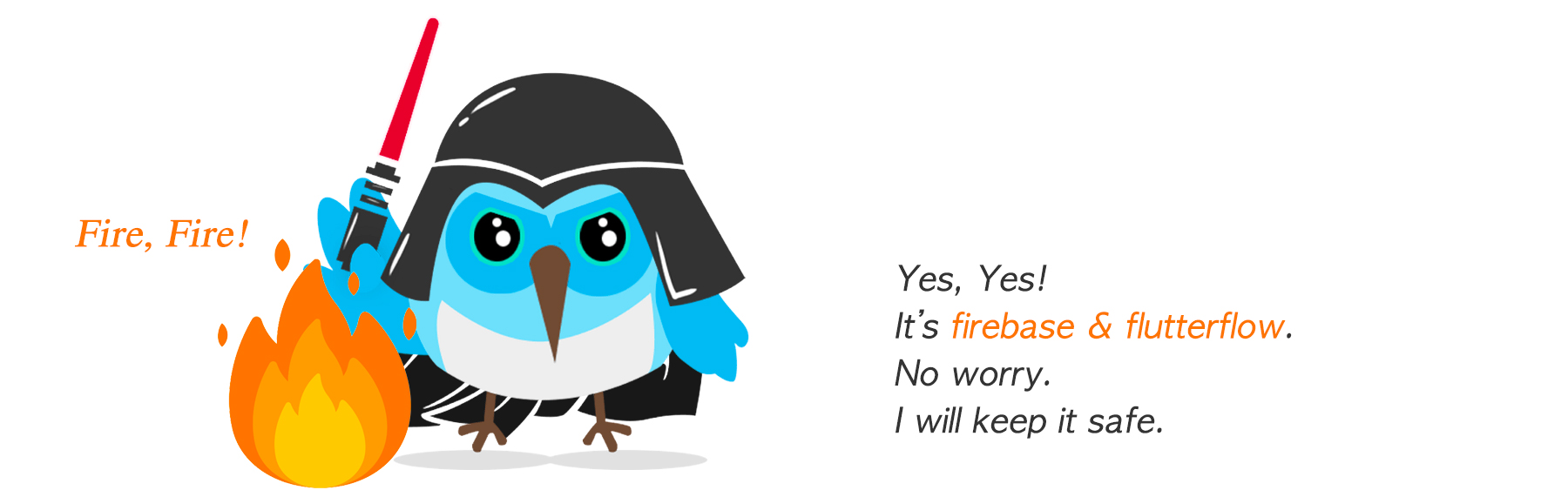
FlutterFlow Documents: English | 한국어
Flutter Documents: English
Fireflow #
-
Fireflowis an open source, easy and rapid development tool to build apps like social network service, forum based community service, online shopping service, and much more. -
Fireflowis developped with Flutter (Not FlutterFlow) and is primarily desinged for the both ofFlutterandFlutterFlow.- For the example code of Flutter, see the example project.
-
If you encounter an error, please create an issue in fireflow git issue.
- Fireflow
- Overview
- Features
- TODO
- Getting started
- The structure of Fireflow
- User
- User setting
- System setting
- Push notification
- Chat
- Chat Overview
- Chat schema
- Logic of chat
- Entering Chat Room to begin chat
- How to list my chat rooms
- How to display menu when the chat message has tapped.
- How to leave a group chat room.
- How to display an uploaded file.
- How to not invite the same user.
- How to display the protocol message.
- How to remove a user
- How to receive and display the push notifications while the app is foreground.
- How to display the number of chat rooms with new messages.
- How to query to the Open AI - GPT.
- How to change chat room title
- How to send chat message
- How to create a group chat
- Chat Design
- Forum
- Supabase
- Widgets
- Actions
- Functions
- Unit Testing
- Developer coding guide
- Sponsors
- Known Issues
Overview #
Flutterflow is a gorgeous platform to build mobile apps rapidly. The developers can build whatever apps they like without any limitations.
Flutterflow comes easy when the project is relatively small. But when the project grows with complicated functionalities and logics, you will feel the pressure of what the professional developer feels.
To make the apps fully functional, the developers definitely need the use of custom code. It's important, but many of Flutterflow developers are stuck with Custom functions, custom widgets, and custom actions. That's where Fireflow came in.
Fireflow encapsulates all the complicated logics and serve most of the common use cases. Use it build professional apps like chat apps, SNS apps, community apps, and more.
Features #
-
Enhanced user management.
- The documents of the
/userscollection have private information and shouldn't be disclosed. But the user information is needed to be disclosed for the most app features. To make it happen, I created another collection named/users_public_datathat does not hold user's prviate information.
- The documents of the
-
Chat.
- Custom design.
- Tap on chat message to delete, edit, copy, open, etc.
- Push notification. User can subscribe/unsubscribe chat room.
- Display the number of chat room that has unread messages.
- Open AI. GPT query. Chat members can query to GPT and share.
- Uploading any kinds of files like Image, Video, TXT, PDF, ZIP, etc.
- User invite and leave in Group chat.
- Moderator can remove a user.
- Custom design.
-
Push Notification.
- Sending push notification is handled by fireflow.
- Display the foreground push notification on the top snackbar.
-
Enhanced Firestore Security Rules
-
Custom widgets
TODO #
-
Tracking the file uploads and deletes. those should be by
uploadImageanddeleteImagemethods. -
Forum The complete forum functionality including;
- Category management (o)
- User role management
- Post and comment management including (o)
- Nested (threaded) comments (o)
- Push notification
- Subscribing/Unsubscribing a category
- Sending push notifications to the author of the parent comments and post.
-
Hard limit on wait minutes for post creation.
- Add a security rules for timestamp check.
-
Optional push notification.
- There will be an option to enable or disable push notification.
-
Display user online/offline status without Cloud function.
- Record on/offline status on Realtime database only and create a widget to display whether the user is online or offline.
- If the on/off status is not save in firestore, it cannot be searched. but it can display.
-
Chat
- Block the moderator to leave the chat room when there are other members in the room.
- Destroying the chat room. The fireflow will automatically remove all users and delete the chat room.
- Block users not to enter the chat room.
blockUserswill hold the list of the blocked users. - Sending push notification to all users including those who are unsubscribed the chat room.
-
Since the
AppCheckis built-in by Flutterflow, why don't fireflow remove the security rules and/users_public_data? -
Image cropping before uploading.
Getting started #
To get started, you would need to install the necessary parts of the Fireflow.
Setting up Firebase #
Firestore Security Rules #
Fireflow has its own Firestore Security Rules to protect the app safer.
You may think App check will do for the security. Partly, yes. While App Check adds an important layer of protection against some (not all) abuse towards your backend, it does not replace Firebase's server-side security rules. See the App Check offical document.
To apply it, you will need to check the Exclude buttons on the Collections like below.

And copy the fireflow security rules and paste it into your Firebase firestore security rules.

Enable deeplink #
- Enable the Deeplink in FlutterFlow.
Enable Push notifications #
- The fireflow is tightly coupled with the Push Notification as of now. So, you need to enable push notification on Flutterflow.
AppService #
AppServicewill serve with the core services of fireflow through the lifecyle of the app. You can initialize like below.
import '../../backend/push_notifications/push_notifications_handler.dart';
import 'package:fireflow/fireflow.dart';
Future appService(BuildContext context) async {
AppService.instance.init(
context: context,
debug: true,
onTapMessage: (initialPageName, _parameterData) async {
try {
final parametersBuilder = parametersBuilderMap[initialPageName];
if (parametersBuilder != null) {
final parameterData = await parametersBuilder(_parameterData);
context.pushNamed(
initialPageName,
params: parameterData.params,
extra: parameterData.extra,
);
}
} catch (e) {
print('Error: $e');
}
},
);
}
To see the details, refer the document of AppService.init
As you can see, it uses the push_notifications_handler.dart that is generated by Fluterflow. So, you need to check Exclude from compilation.
The onTapMessage is the push notification handler while the app is foreground. And If you don't want it, you can remove that part including import .../push_notifications_handler.dart; And uncheck the Exclude from compilation.
-
There are some functions, widgets and actions that don't need to connect to Firebase and don't need to use BuildContext. They are called as Independent Components.
- For
Independent Components, you don't have to initialize theAppService. - I should have decoupled the Independent Components, but I didn't for hoping that people who need the
Independent Componentswould get interested in fireflow.
- For
-
Add the
appServiceaction on the root level screens.- One thing to note is that, the context that is given to
AppServicemust be valid context. You may initialize theAppServiceon all the root level screens to provide valid context. - The root level screen is the screens that are the at bottom parts of the nav stack and the context of the screens must alive.
- For instance, If the Home screen is always exists at the bottom of the nav stack, then you can only add the
appServiceaction on Home screen.
- For instance, If the Home screen is always exists at the bottom of the nav stack, then you can only add the
- If you really don't know what to do, you can simply add the action on every page.
- One thing to note is that, the context that is given to

Local State Variable #
Note that, these local state variables may be changed based on your app logic.

defaultImagePathis the image path that will be used by default. For instance, when you add a Image widget and sometimes it needs the default image.anonymousMaleUrlis the male picture url that will be shown by default when the user is male and has no profile photo.anonymousFemaleUrlis the female picture url that will be used when the user is female and has no profile photo.chatSendMessageAskResultis the state that will hold the result of chat send option. When the user sends a message, he can choose an option whether to query to GPT or not.gptLoaderis the state that when the user query to GPT, it will show the loading indicator.anonymousEmailis used for guest login.anonymousPasswordis used for guest password. It's okay that the guest password is revealed to the public. Anonyone can login anyway.isGuestis needed to be set to true on home screen if the user signed in as guest.tempStringArrayis for temporarily saving a string array. For instance, when a user uploads multiple files/photos, the app can save those urls into this temporary string array.setStateis for updating the state.
Keys #
- Some keys like the
Open AIkey can't be exposed to public. Once it did, it will be automatically invalid. So, you need to keep it secret. In this manner, Fireflow keeps the keys in Firestore database.
Open AI Keys #
- Save the Open AI Keys at
/system_settings/keys {openAiApiKey: ... }.

The structure of Fireflow #
The fireflow reuses the code of the flutterflow since fireflow depends on flutterflow. But fireflow is decoupled from flutterflow. This means you can use fireflow with flutter.
Files and folders #
-
lib/src/actionsThis folder contains codes that works like functions but depending on Firebase or Material design. -
lib/src/functionsThis folder contains codes that are independent from Firebase, nor Material design. -
lib/src/widgetsThis folder contains widgets.
User #
users schema #

-
Add
userPublicDataDocumentReferencetousersschema. This is the connection tousers_public_dataschema. -
Add
adminboolean. If this is set to true, the user will see admin menu. To give the user admin permission, you need to add the uid of the user into the system_settings collection.
users_public_data schema #
-
Since
userscollection has private information like email and phone number, fireflow saves public information intousers_public_datacollection.- Even if the app adopts
App Check, it needs more to secure the data. Since firestore always delivers the whole document to the client, it is vulnerable if you don't keep the private information in seperate document. The abusers can look at the data in the app or browser transfered over the network.
- Even if the app adopts
-
Create the
users_public_dataschema in Flutterflow like below.

uidis the the uid of the user.userDocumentReferenceis the document reference of the user.displayNameis the display name of the user.photoUrlis the primary profile photo url of the user.registeredAtis the time that this document was created.updatedAtis the time that this document was updated.gendercan be one ofMorF. M as Male or F as Femalebirthdayis the birthday of the userfollowersis the list of user document references who follow the user.hasPhotois set totrueif the user has the primary profile photo. Or false.isProfileCompleteis set totrueif the user filled in the necessary fields in his profile. Or false.coverPhotoUrlis the url of the cover photo of the user.recentPostsis the list of the last recent 50 document references that the user posts. Note, create /posts collections andrecentPostsData Type first to add this field.lastPostCreatedAtis the time that the user created the last post.isPremiumUseris set totrueif the user is paid for premium service.
Register and sign-in #
-
As long as the user signs in with Firebase Auth
sign-in logicapplies the same. -
When a user signs in, Fireflow will create
/users_public_data/<uid>document if it does not exists./settings/<uid>document if it does not exsits.
-
When a user signs in for the first time, fireflow will send a welcome chat message to user.
How to get users_public_data document #
- When you need to get the public data document of a user, filter the
userDocumentReferencein theusers_public_dataschema with theuserPublicDataDocumentReferenceofAuthenticated User.
Note, that the userPublicDataDocumentReference in users collection is set on the very first time the app runs by AppService. So, it may be a good idea to not use it on the first screen of the app. You may use it on the second page and after.

Profile photo upload #
-
Uploading the profile photo of the user is much complicated than you may think.
- If a user cancels on the following(immediate) upload after the user has just uploaded a profile photo, the app maintains the same URL on the widget state. So, it should simply ignore when the user canceled the upload.
- The existing profile photo should be deleted (or continue to work) even if the actual file does not exist. There might be some cases where the photo fields have urls but the photos are not actually exists and this would cause a problem.
-
When the user uploads his profile photo, use the
Upload Media Actionin fireflow (not in flutterflow), then pass the uploaded URL toafterProfilePhotoUpload. And leave all the other works to fireflow. -
For cover photo upload, update the photo using
Upload Media Actionin fireflow and url toafterCoverPhotoUploadaction.

Adding extra fields on users_public_data schema #
- You can simply add more fields on users_public_data schema.
User setting #
-
User settigns are kept in
/user_settings/<uid>document.- It could be saved in
/users_public_data/<uid>collection. But the problem is when the client lists/searches user information based on the settings, the firestore downloads the whole document whether is it big or small. And this leads the waste of network bandwidth, time consuming and lagging on the app. And even worse it costs more.
- It could be saved in
-
You just set the settings. That's it. It will work.
New Comment Notification #
- If a user enable this option, the user will get push notification on every new comments under his posts or comments.
- To enable it, simple set
notifyNewCommentsto true. Example)/user_settings/<uid> {notifyNewComments: true}. - To disable it, set it to false or delete the field.
Forum Category Subscription #
- There are two types of push notification subscriptions. One is the post subscription, the other is the comment subscription.
- If a user subscribes for the post, then he will get a push notification whenever there is a new post under the category.
- If a user subscribes for the comment, he will get a push notification on very new comments under the category.
- To enable the post subscription, add the category reference into
postSubscriptionsarray. Example)/user_settings/<uid> {postSubscriptions: ['category/qnaCategoryReference']}. - To enable the comment subscription, add the category reference into
commentSubscriptionsarray. Example)/user_settings/<uid> {commentSubscriptions: ['category/qna']}.
System setting #
Some API Keys like Open AI will be invalid once it is open to the public. So, it needs to be kept in the database (or somewhere else).
In Fireflow, those keys should be in /system_settings/keys { keyName: … }
Admin #
To set a user as an admin, You need to update the Firestore directly. You can do so within FF settings, or Firestore.
You need to add your UID (Or any other user’s UID that you want to set as an admin) at /system_settings/admins { <USER_UID>: true }
You need to add {admin: true} in the /users/{uid} {admin: true} document. It's /users collection. Not the /users_public_data collection.

Push notification #
There are some differences from the notification logic of FF.
- The push notification sender's user reference is added to the parameter.
- The sender’s user document reference is always removed. Meaning, the sender will not receive the push notification he sent.
- Foreground push notification works.
Push notification data #
Push notification data of post and comment #
-
To make the flutter push notification work with the flutterflow, it passes the data in a certain compatible format.
- For post and comment,
- the
initialPageNameis fixed toPostView - the parameter of the
PostViewis fixed topostDocumentRefereceand is set to the post reference.
- the
This means, the page name of the post view must be
PostViewand the parameter of thePostViewpage must bepostDocumentReference. Or when the user taps on the message, the app would not open the proper post view screen. - For post and comment,
Push notification data of chat #
- To make the fireflow push notification work with the flutterflow, it passes the data in a certain compatible format.
- the
intialPageNameis fixed toChatRoom. So, the chat room must haveChatRoomas its page name. - the
parameterDatahaschatRoomIdand one ofchatRoomDocumentorotherUserPublicDataDocument. So, theChatRoommust have parameters ofChatRoomId,chatRoomDocumentandotherUserPublicDataDocument.chatRoomIdis a String, and have the chat room id.- the
chatRoomDocumentis set, if it's group chat. It's a string of chat room document path. - or the
otherUserPublicDataDocumentis set if it is one and one chat. It's a string of user public document path. Note that, the chat room requires thechatRoomDocumentor theotherUserPublicDataDocumentas a document. (Well, you may design differently.) And the fireflow will automatically convert the path of the document to a document when the page is opened when the user taps on the message. And the document itself cannot be delivered as push notification data.
- the
Foreground Push Notification and Routing #
It is not ideal to do routings inside fireflow.
You can handle the tap event on push notification by adding onTapMessage callback to AppService.
MessageModel #
The MessageModel will handle all kinds of push notification data including, but not limited to chat, post, profile.
Chat #
Chat Overview #
- There are two types of chat room.
- One is the one to one chat
- The other is the group chat.
Chat schema #
- Chat service needs two collections.
Chat Room collection #

userDocumentReferencesis the participants document reference of the chat room.lastMessageis the last chat message.lastMessageSentAtis the timestamp of last messagelastMessageSeenByis the list of user reference who have read the messagelastMessageSentByis the user reference of the last chat message sender.titleis the chat room title. The moderator can change it.moderatorUserDocumentReferencesis the user document references of the moderators. The first user who created the chat room becomes a moderator automatically. And he can add more moderators.unsubscribedUserDocumentReferencesis the document references of the users who disabled the notification of a new message for the chat room.isGroupChatis set totrueif it's a group chat. Otherwise, false.isOpenChatis set totrueif the chat room is open to anyone. When it is set to true, users can join the chat room.
Chat message collection #

userDocumentReferenceis the document reference of the user who sent this message.chatRoomDocumentReferenceis the reference of the chat room document.textis the chat message.uploadUrlis the url of the uploaded file. It can be an Image Path, Video Path, Audio Path or any upload url.uploadUrlTypeis the type of the upload file. It can be one of the following;- Empty string if there is no upload.
- image
- video
- audio
- file ( if the upload file is not one of image, video, audio, then it is file type ).
protocolis the protocol states the purpose(or action) of the message. For instance, when a user invites another user, then the protocol is set toinvite. It could be one of;- invite
- remove
- leave When the protocol is set, there might be extra information.
protocolTargetUserDocumentReferenceis the target user document reference who is being affected by the protocol. For instance, User A invites user B. then, the protocol is set toinvite. And A's ref goes into userDocumentReference and B's ref goes into protocolTargetUserDocumentReference.sentAtis the time that the message was sent.
Logic of chat #
Entering Chat Room to begin chat #
-
For A, to chat with B
- A enters the
ChatRoomscreen with the parameter of theuserPublicDataDocumentof B over - Then, in the
ChatRoomScreen, - Display user’s photo and name on the app bar from
userPublicDataDocument - Use the
ChatRoomMessagescustom widget with the reference ofuserPublicDataDocument. - Note that, If a user document reference is given to fireflow ChatRoomMessages widget, it is considered as 1:1 chat.
- A enters the
-
To begin a group chat,
- A opens a group chat with
chatRoomDocument. - Display chat room information from
chatRoomDocument. - In the chat room, it uses the
ChatRoomMessagescustom widget with the reference ofchatRoomDocument. - If a chat room document reference is given to fireflow ChatRoomMessages widget, it is considered as group chat.
- A opens a group chat with
How to list my chat rooms #
-
Get the chat rooms that have the logged in user’s document reference in the
userDocumentReferencesfield. -
To get the list of chat rooms from the Firestore
- Add ListView (or Column)
- Add Backend Query
- Choose
chat_roomson Collection. - Query Type to
List of Documents - Add a Filter
- Collection Field Name to
userDocumentReferences - Relation to
Array Contains - Value Source to
User Record Reference
- Collection Field Name to
- Add an ordering
- Collection Field Name to
lastMesageSentAt - Order to
Decreasing
- Collection Field Name to
- Choose
-
To display the chat rooms
-
Add a
Columnas the child ofList View. -
Add
Two Containersto theColumn. The first Container is for displaying the one to one chat and the second Container is for displaying the group chat. -
(One to One chat Container)
-
Add Backend Query
Query Collection.- Query Type to
Single Document. - Add a Filter.
- Collection Field Name to
userDocumentReference. - Relation to
Equal To. - Value Source to Custom Function named
chatOtherUserReferenceand set its two parameters.- userDocumentReferences to
chat_rooms userDocumentReferences. - myUserDocumentReference to
logged in user's reference.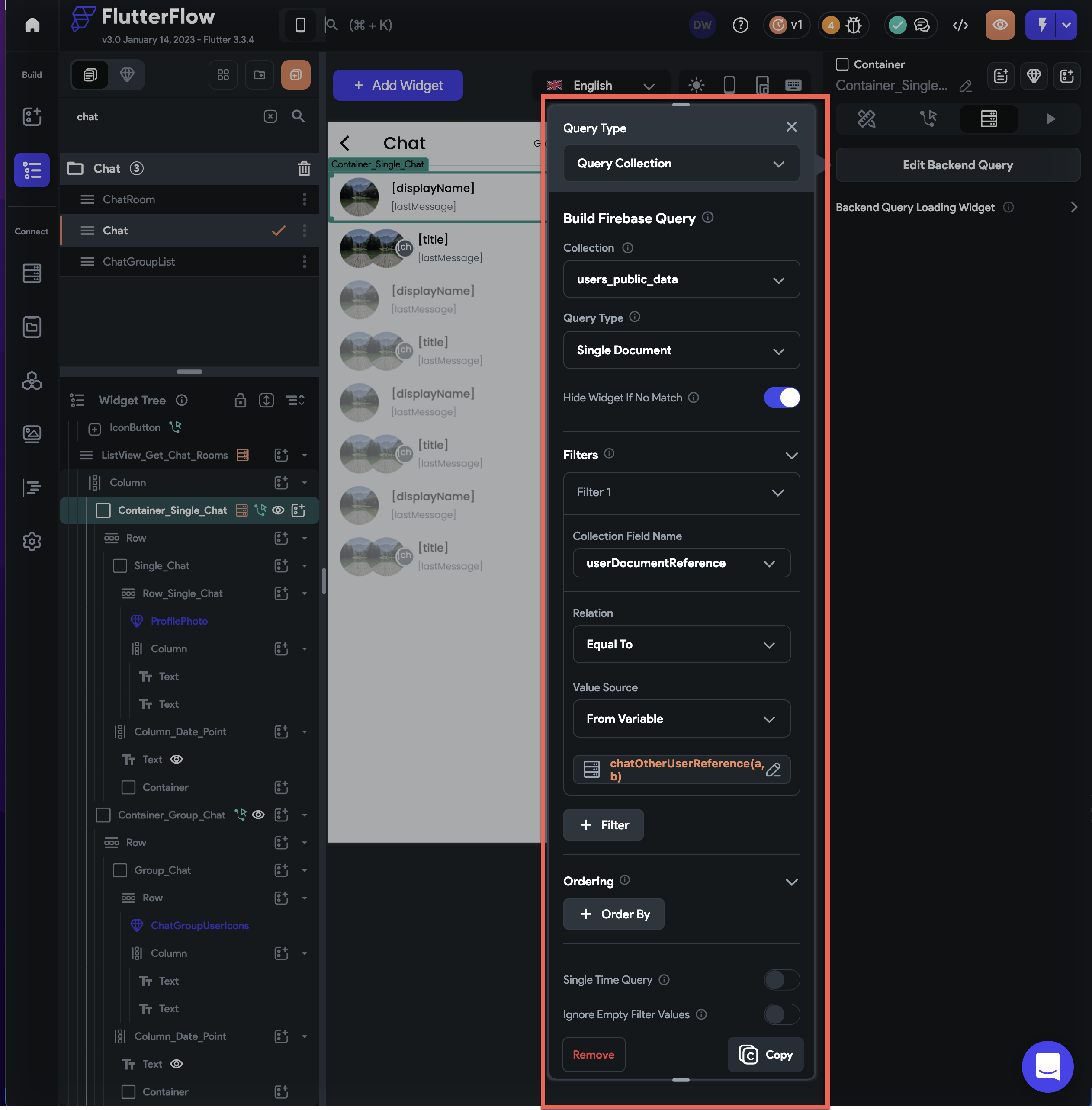
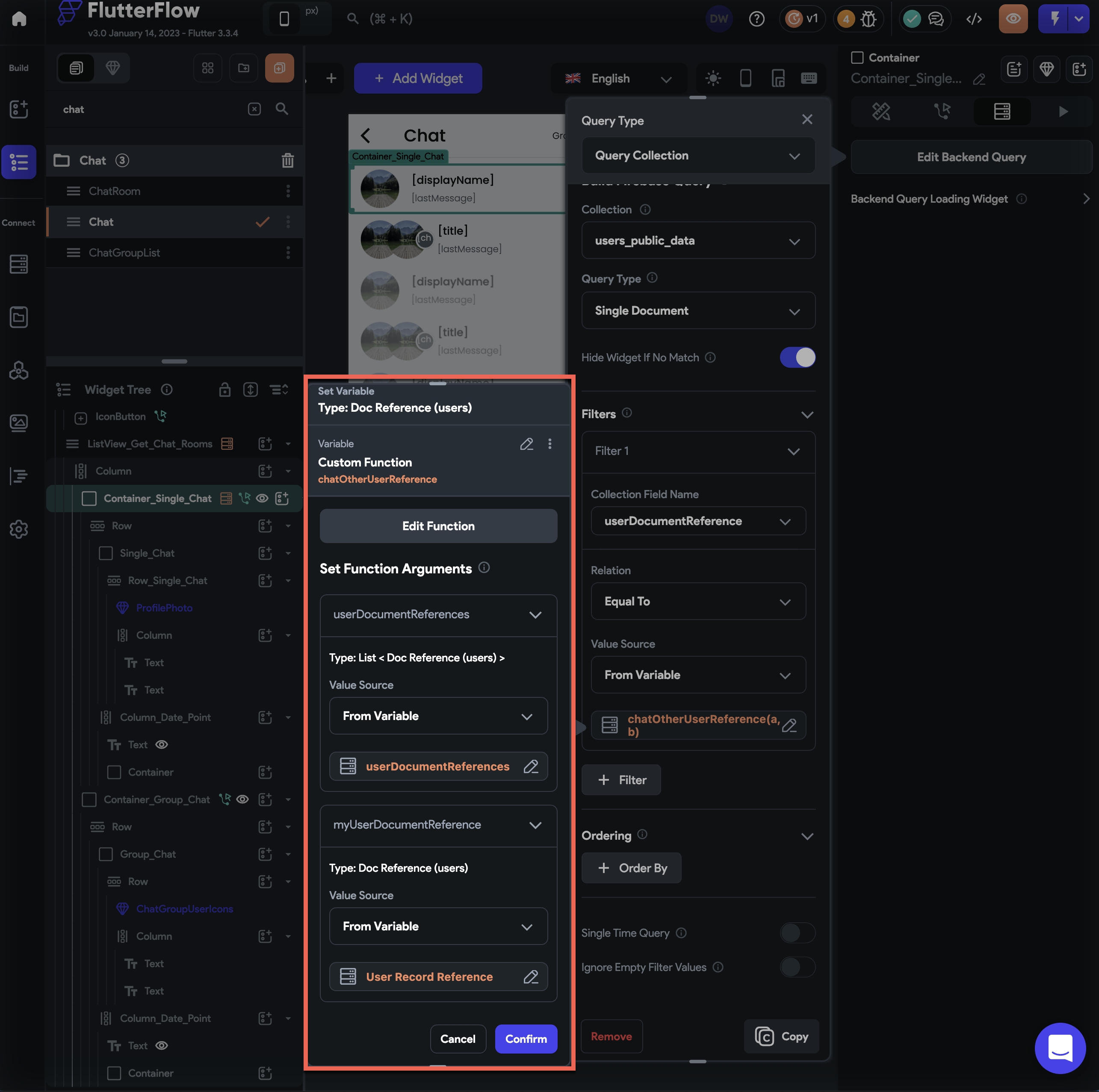
- userDocumentReferences to
-
Add conditional visibility as the Num List Items of
monderatorUserDocumentReferencesis equal to 0.
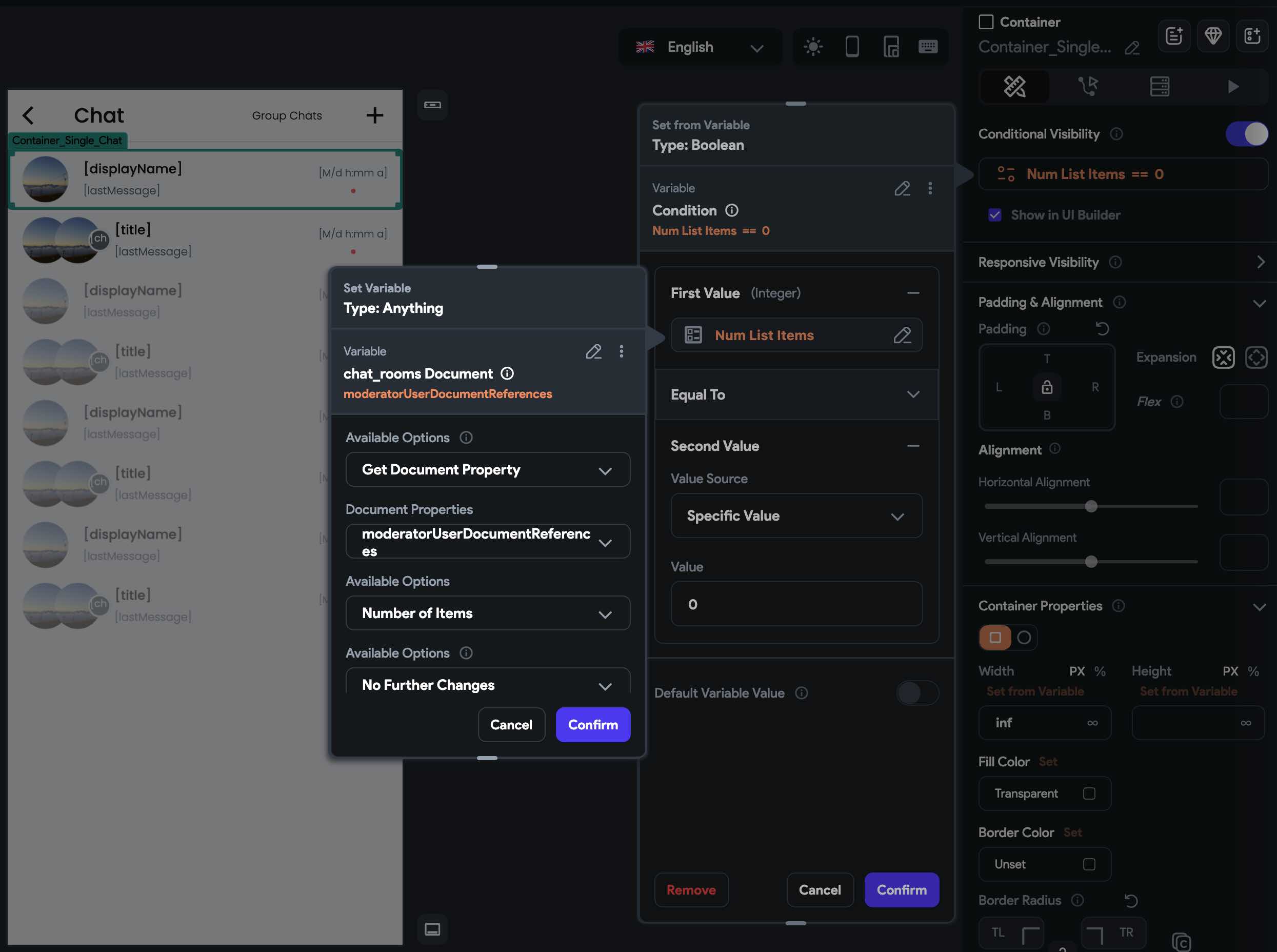
- Inside the
ContaineraddRow - Inside the
RowaddContainer - Inside the
ContaineraddRowagain
Inside the
Rowyou can now add a widget to display theuser's photoand text widgets to display theuser's name,last messageandthe timeit was sent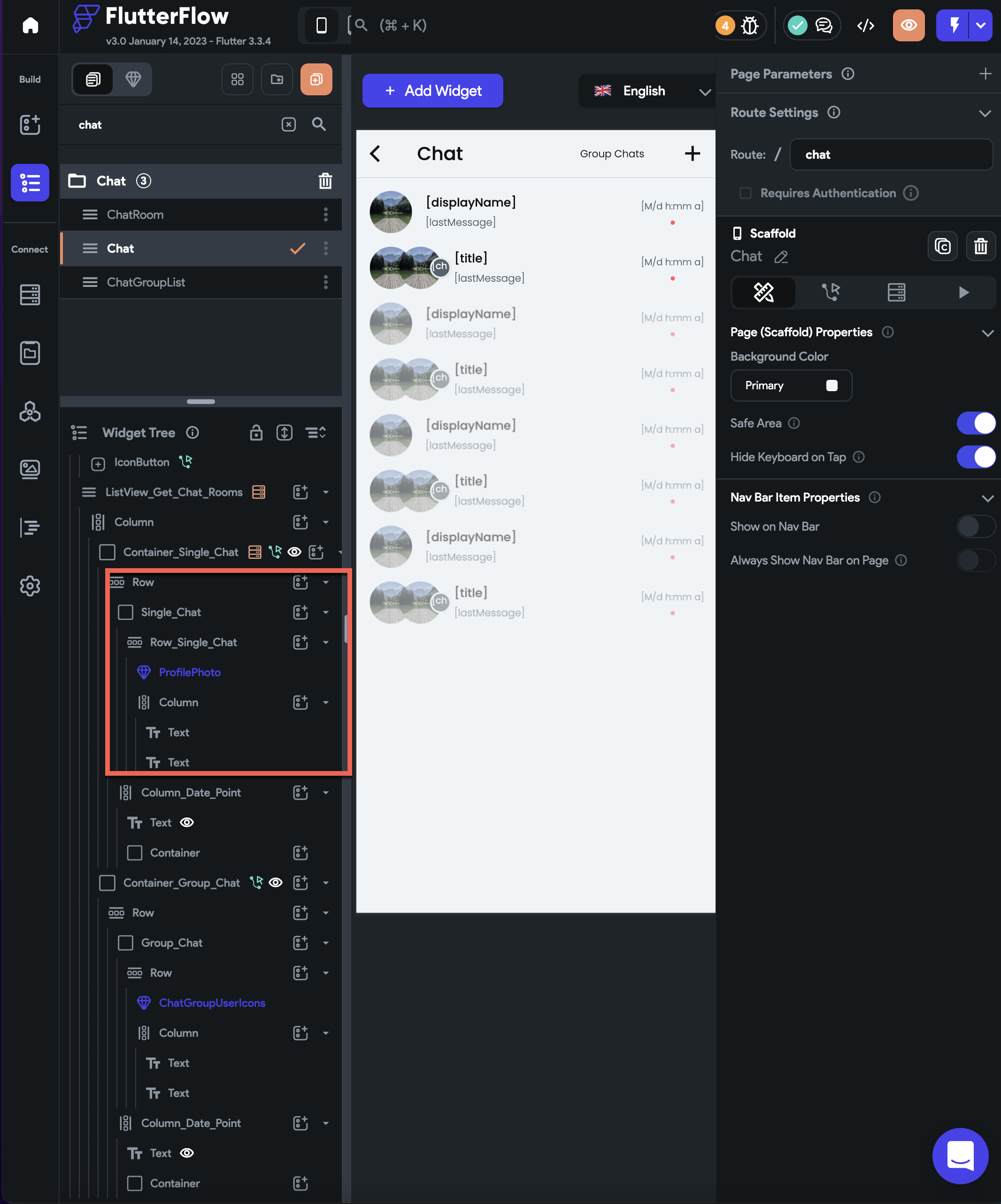
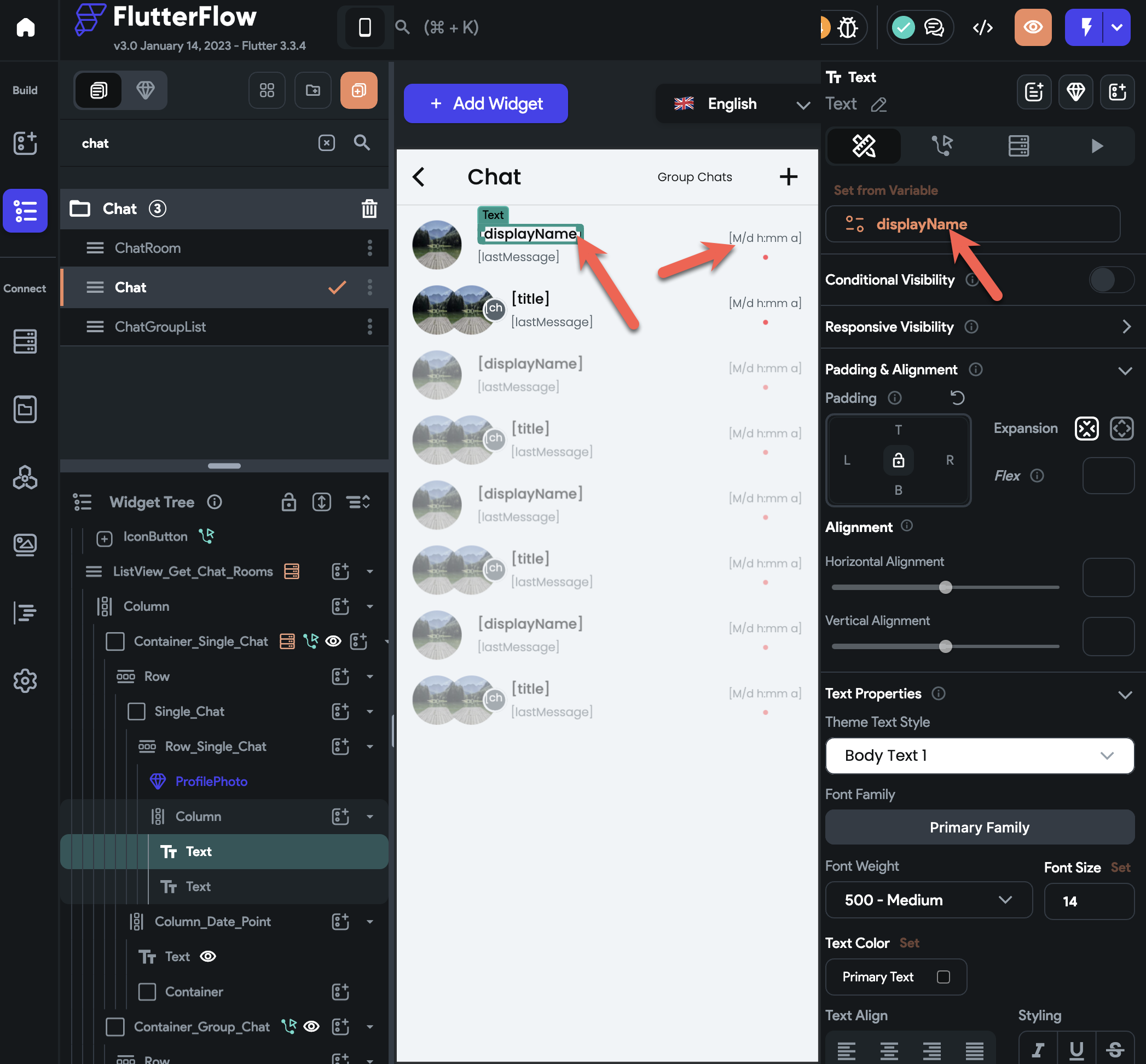
-
To display the user's photo:
- Add
Image WidgetorCustom Widget - Set its path to
if else condition(we need to check first if the user's photo is set or not)
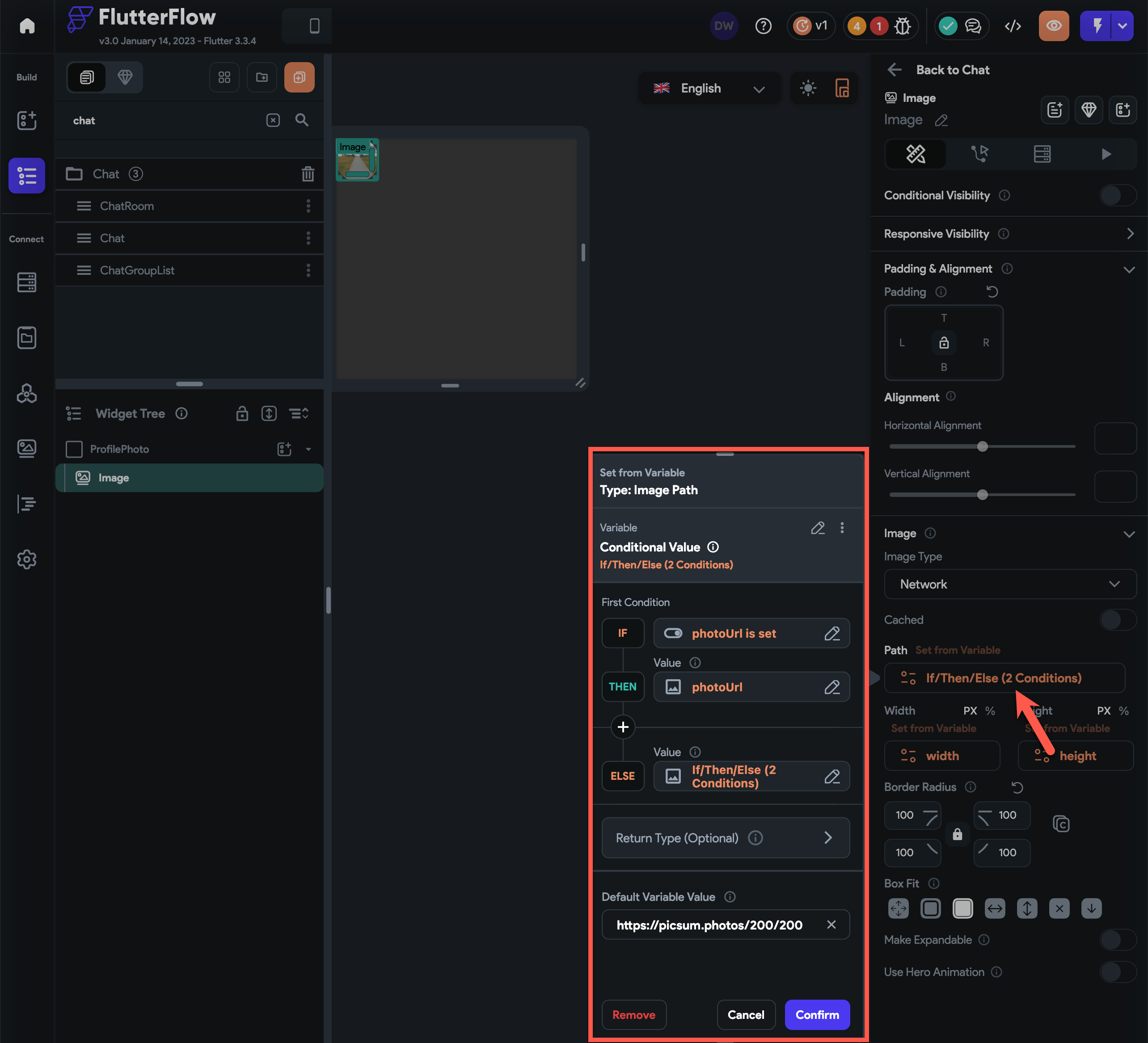
- (if condition) check if the user's photo url is set, if it is, then set it as the path of the image widget
- (else condition) another if else condition to check if the user's gender is
male or femaleto correctly show the placeholder image based on the user's gender- (if condition) check if the user is female, if it is, then set the path of the image widget to the female placeholder image url stored in local state
- (else condition) if the user is not female, set the path of the image widget to the male placeholder image url stored in local state
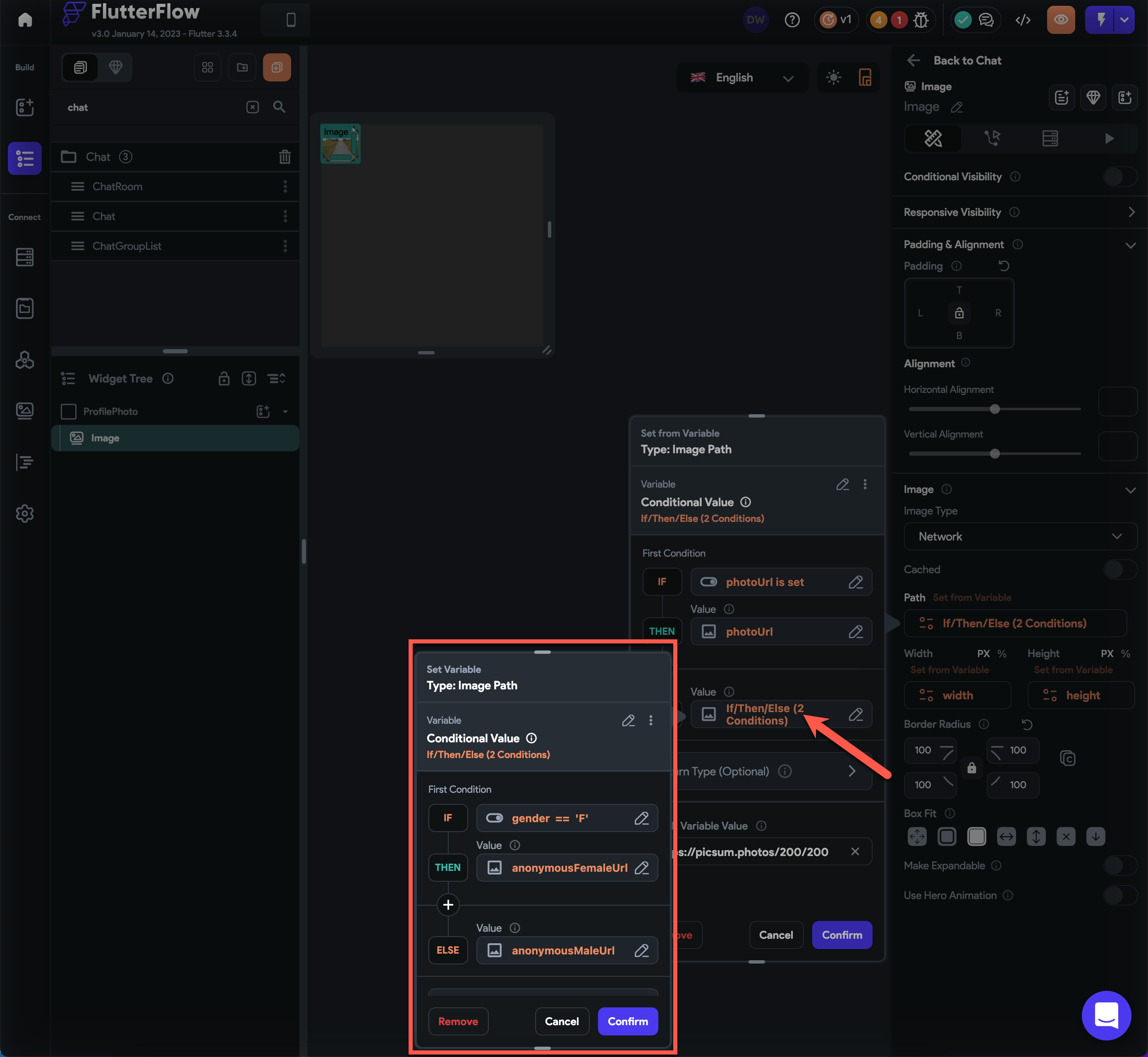
- Add
-
To display the user's name and the last message sent:
- Add
Column - Inside the
Columnadd two text widgets
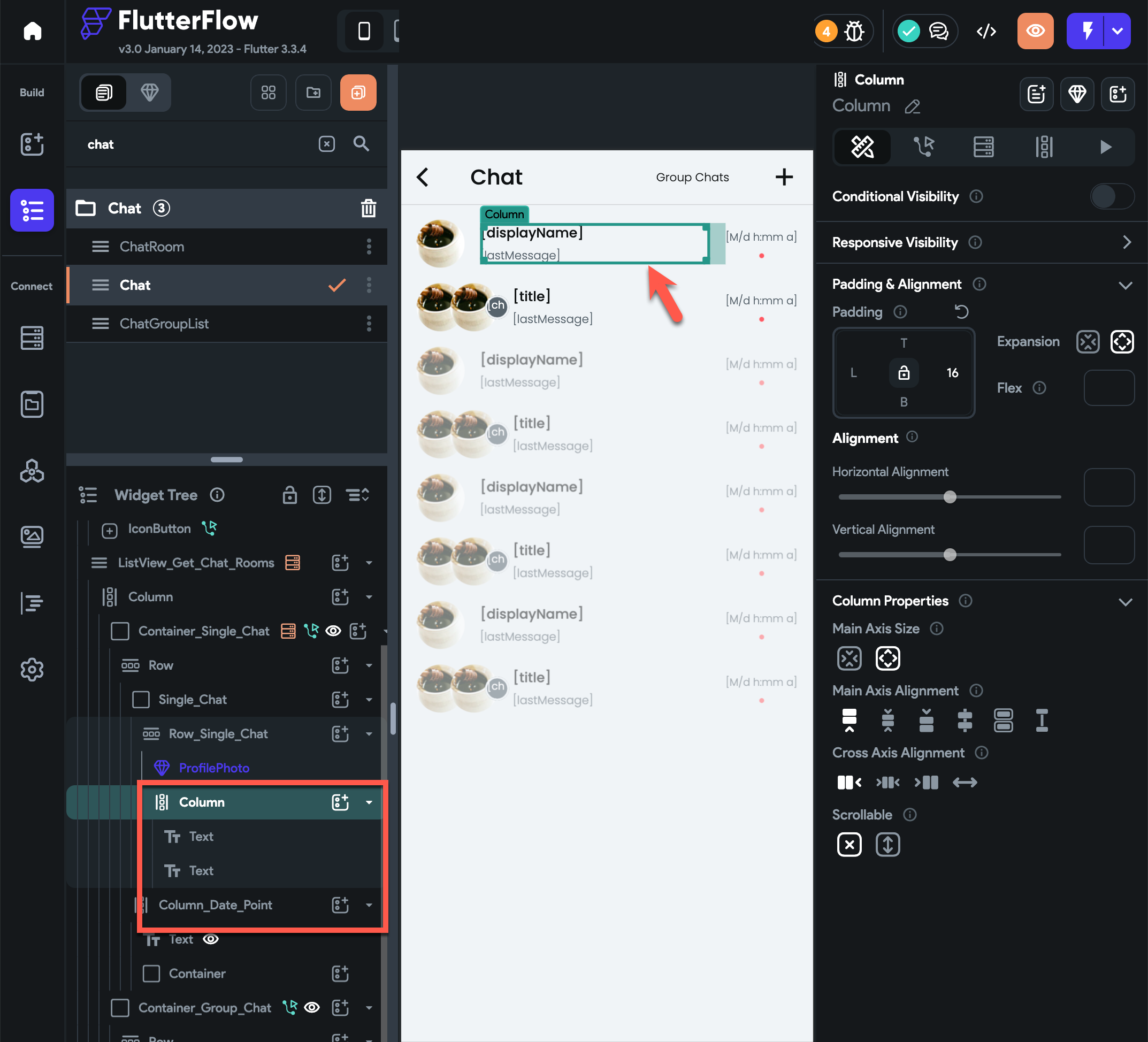
- (top text widget) set its value to user's display name
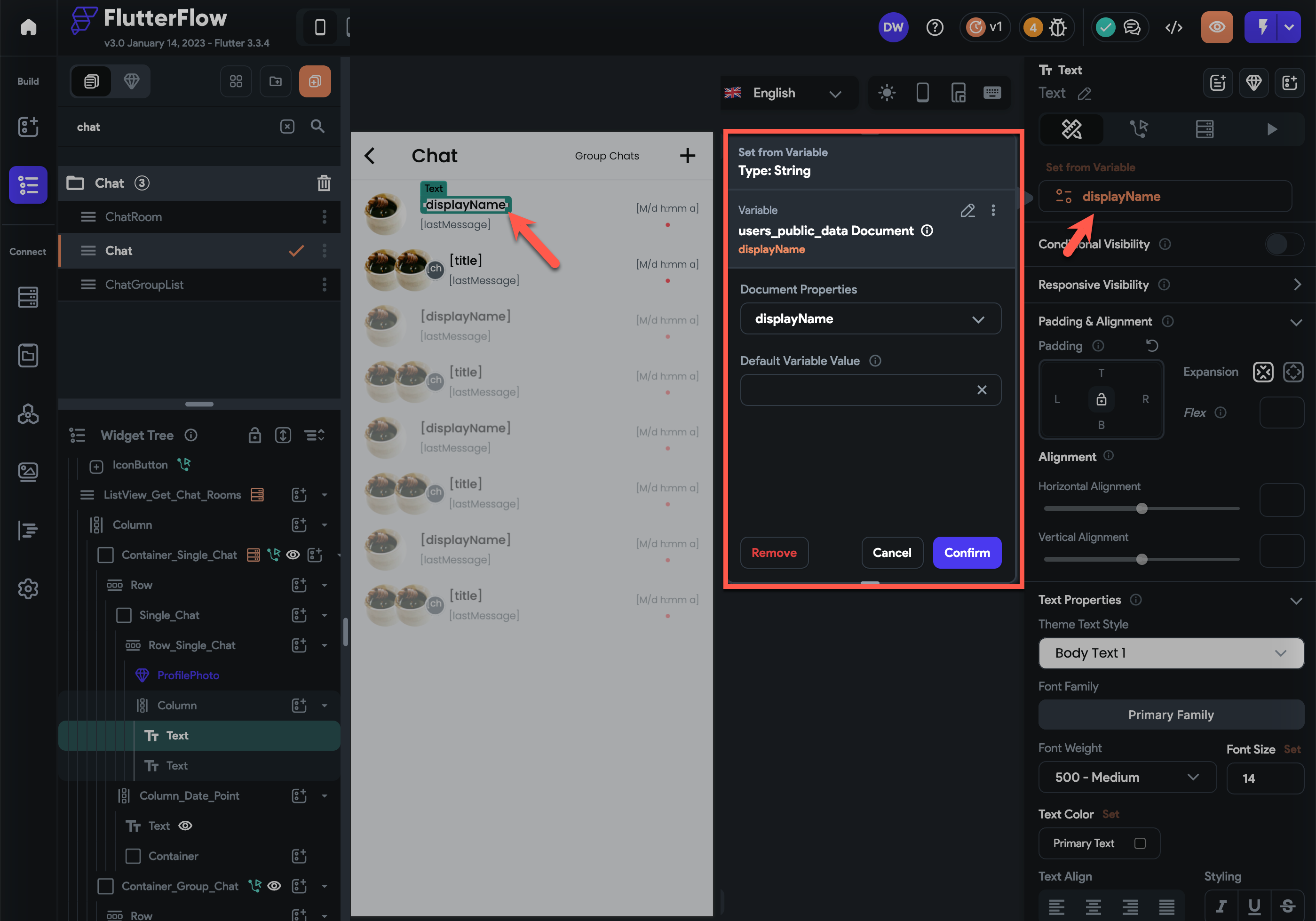
- (bottom text widget) set its value to chat_rooms last message
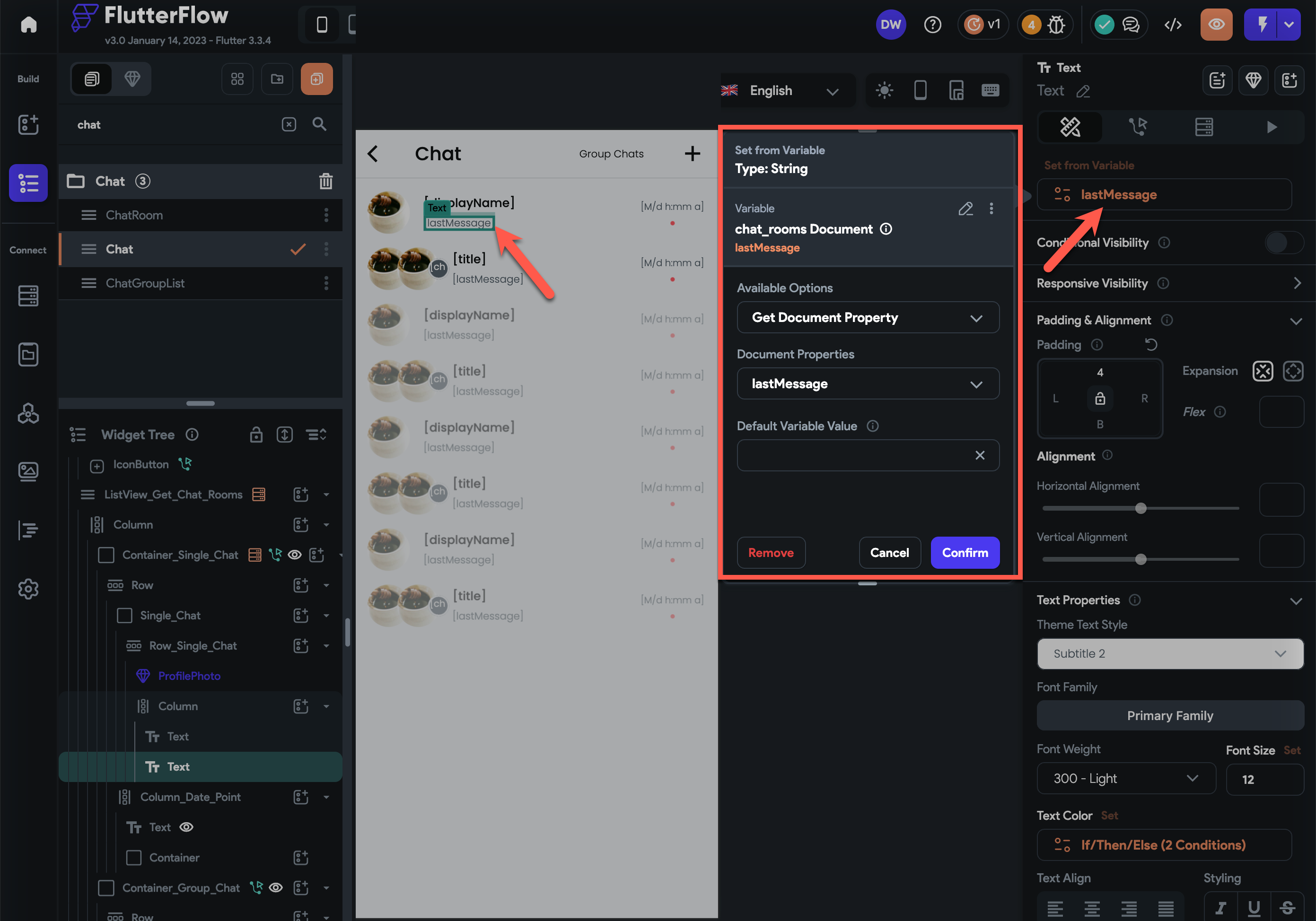
- Add
-
To display the chat_rooms last message timestamp
- Add
Column - Inside the
Columnadd text widget - Set text widget's value to chat_rooms
lastMessageSentAttimestamp with a format ofM/d h:mm a
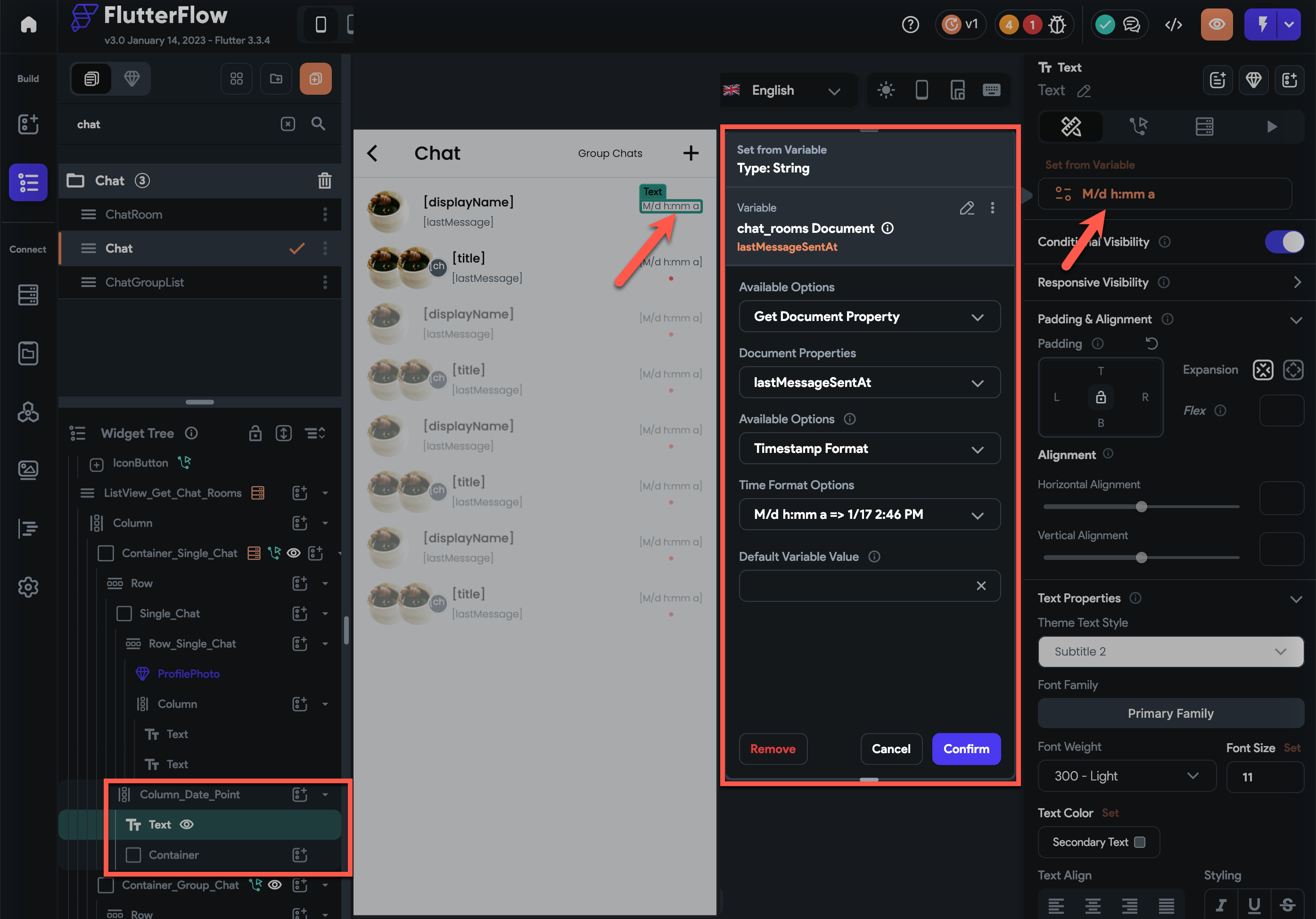
- Add conditional visibility to check if the lastMessageSent is set
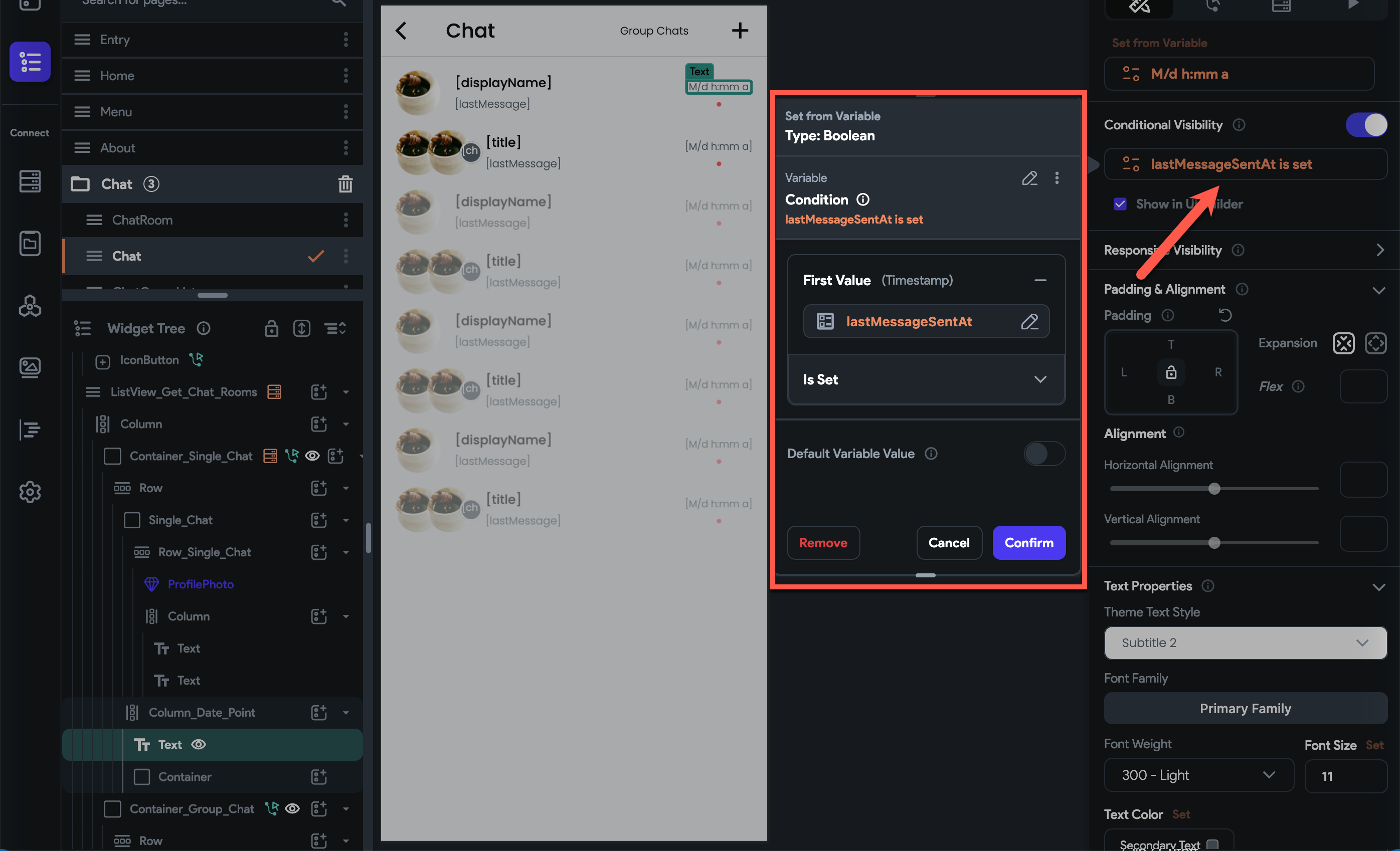
- Add
-
-
(group chat container)
- Add conditional visibility as the
Num List ItemsofmonderatorUserDocumentReferencesis greater than 0.
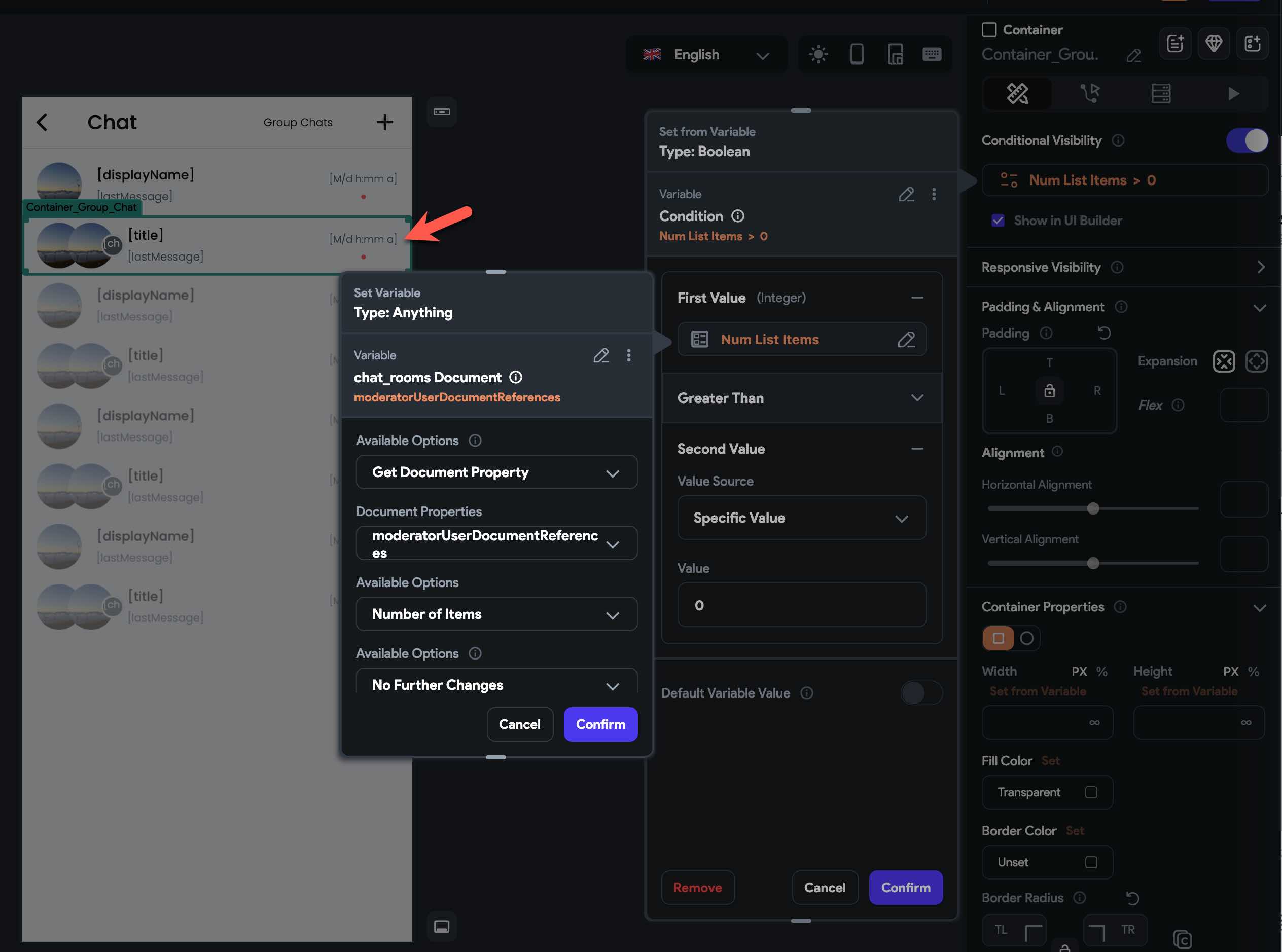
-
Inside the
ContaineraddRow -
Inside the
RowaddContainer -
Inside the
ContaineraddRowagain -
Inside the
Rowyou can now add a widget to display the users' photos and text widgets to display group chat's last message and the time it was sent
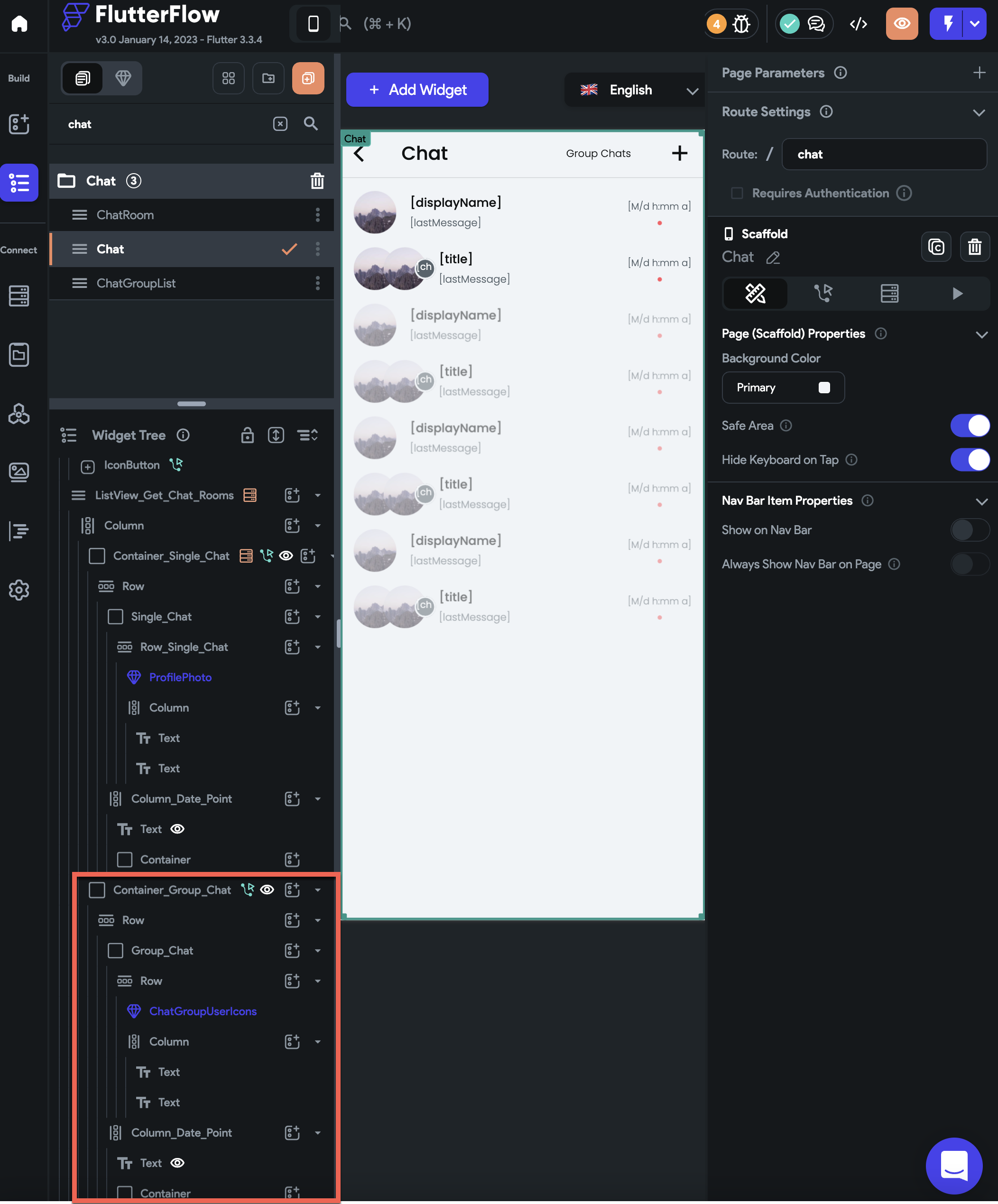
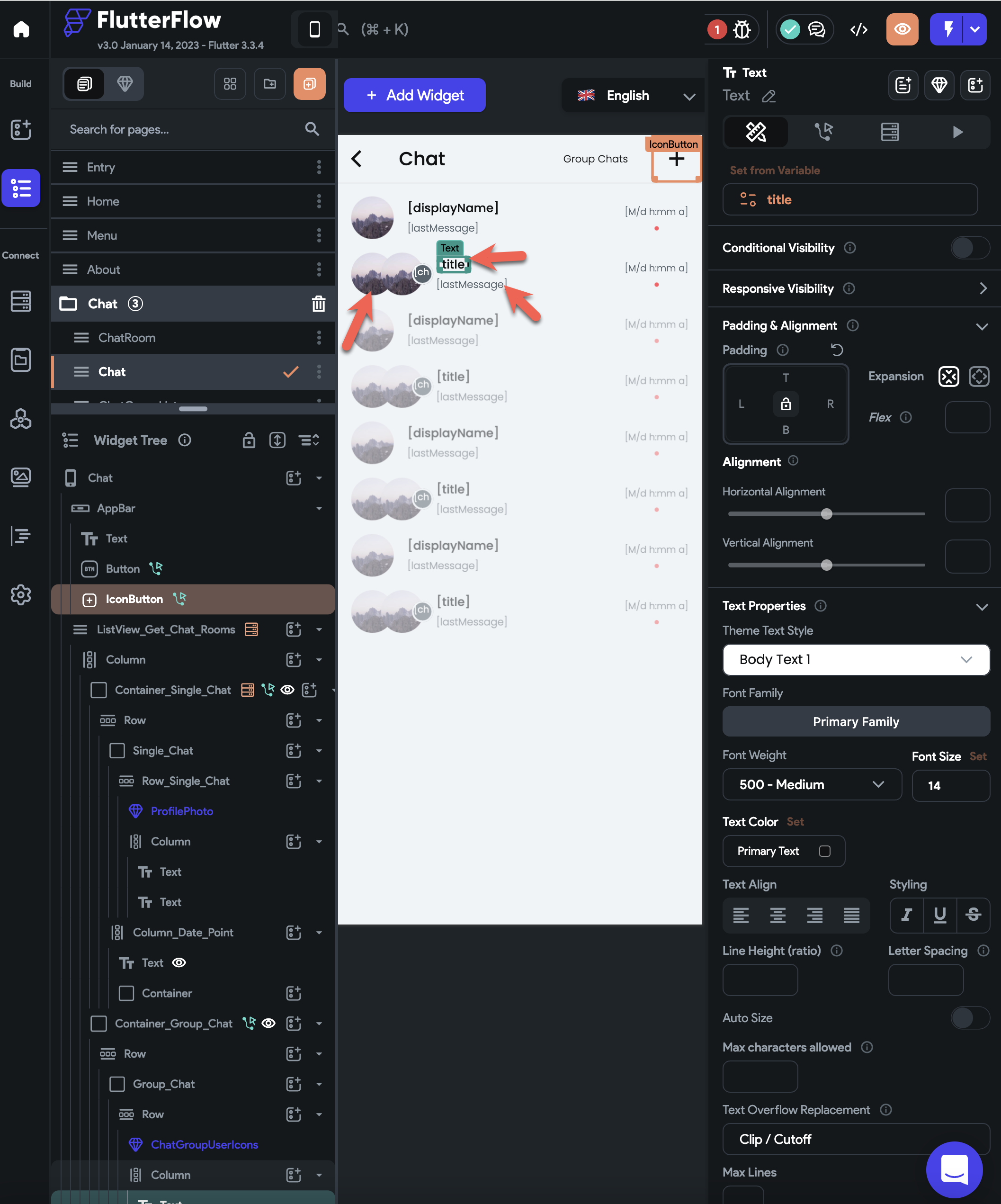
-
To display the group chat's two users' photos:
- Add
Stackto theRow - Inside the
Stackadd two image widget or custom widget to display the group chat's two users' photos (the first photo will display the last message sender photo and the second photo will display the last person who entered the chat room)
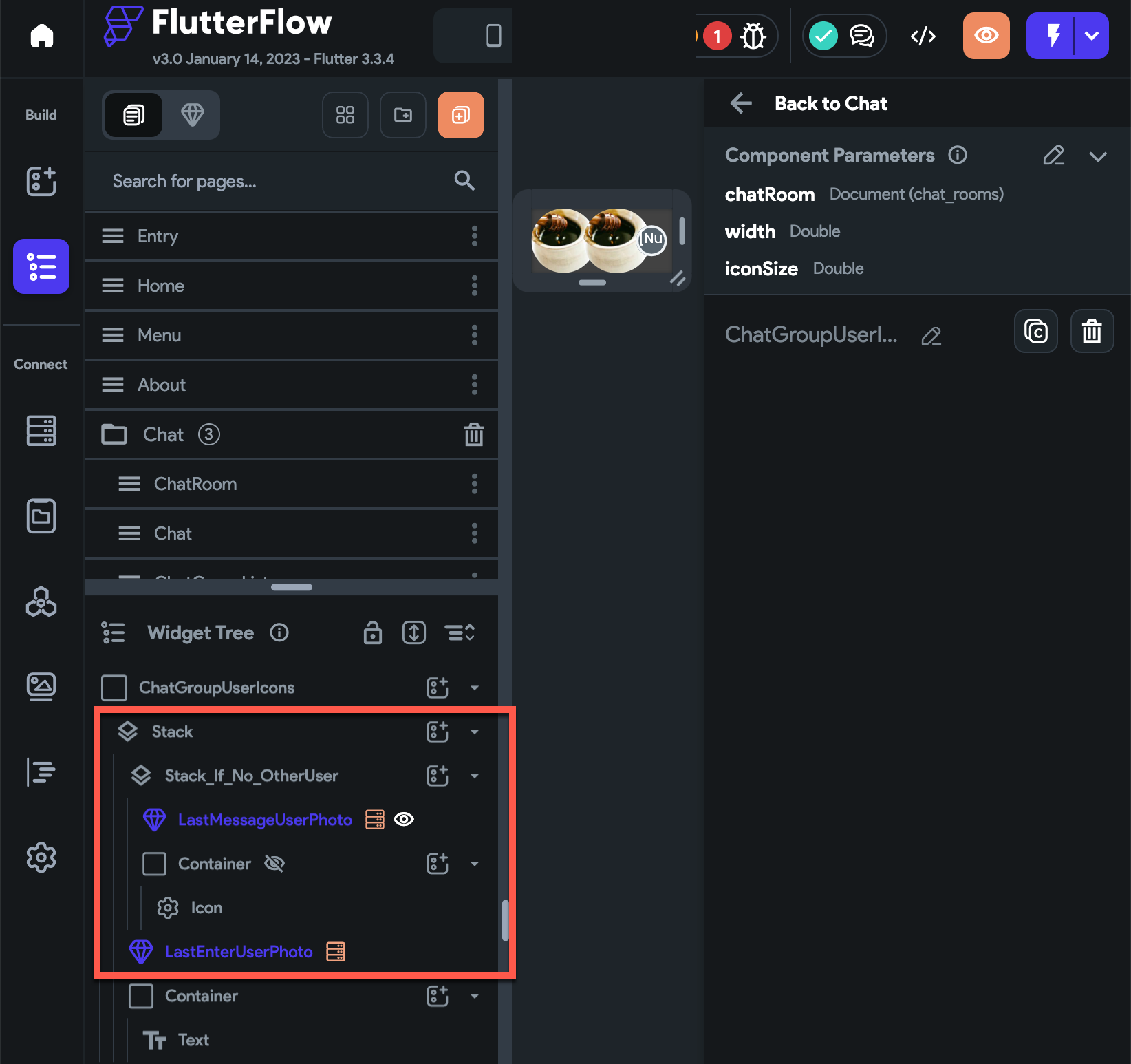
-
To display the last message sender photo:
- Add
Backend Query Query Collection- Collection Field to
users_public_data - Query Type to
Single Document - Add a filter
- Collection Field Name to
userDocumentReference - Relation to
Equal To - Vaue Source to
lastMessageSentBy
- Collection Field Name to
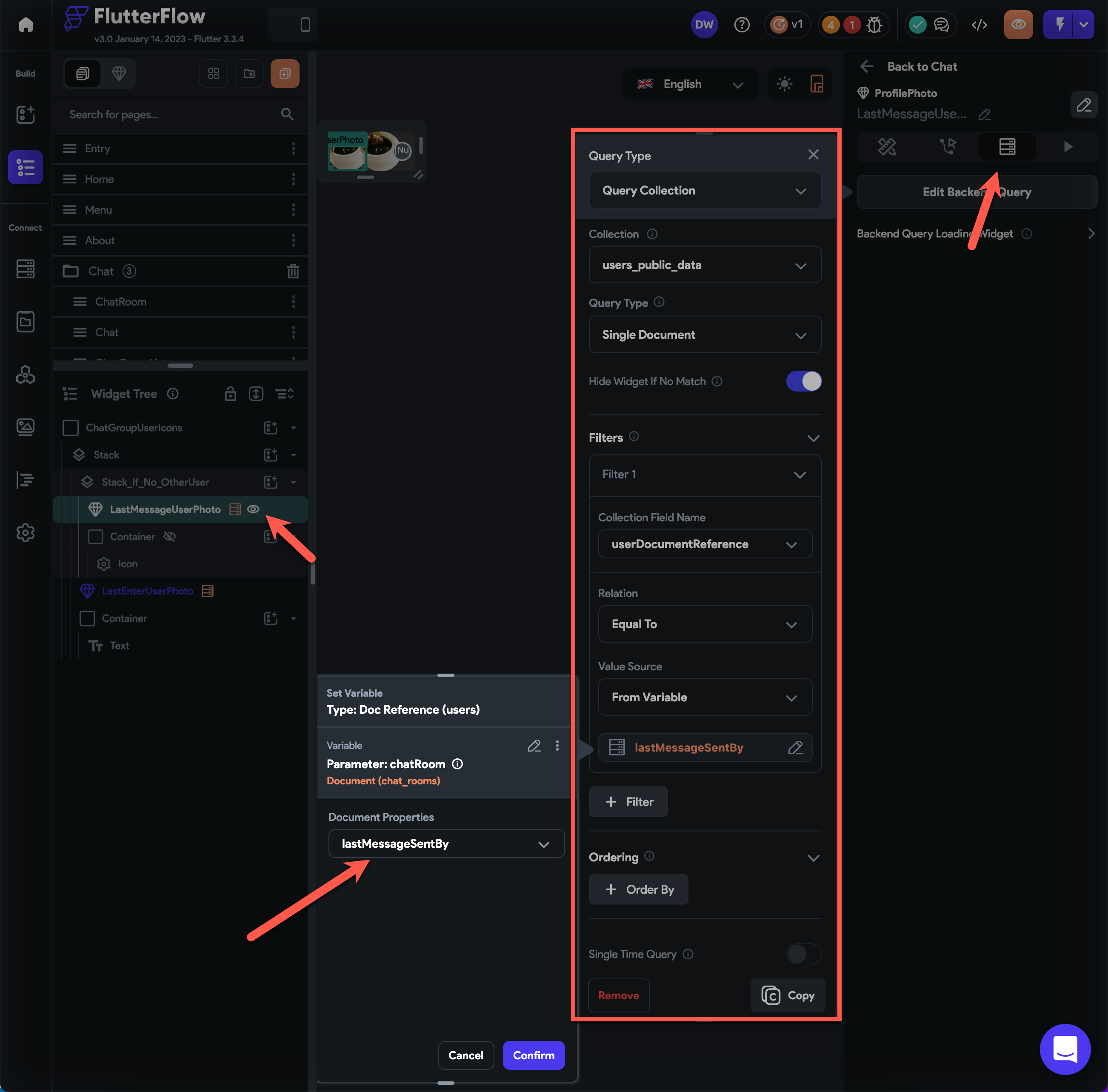
- Add conditional visibility by checking if the
lastMessageSentByfield is set.
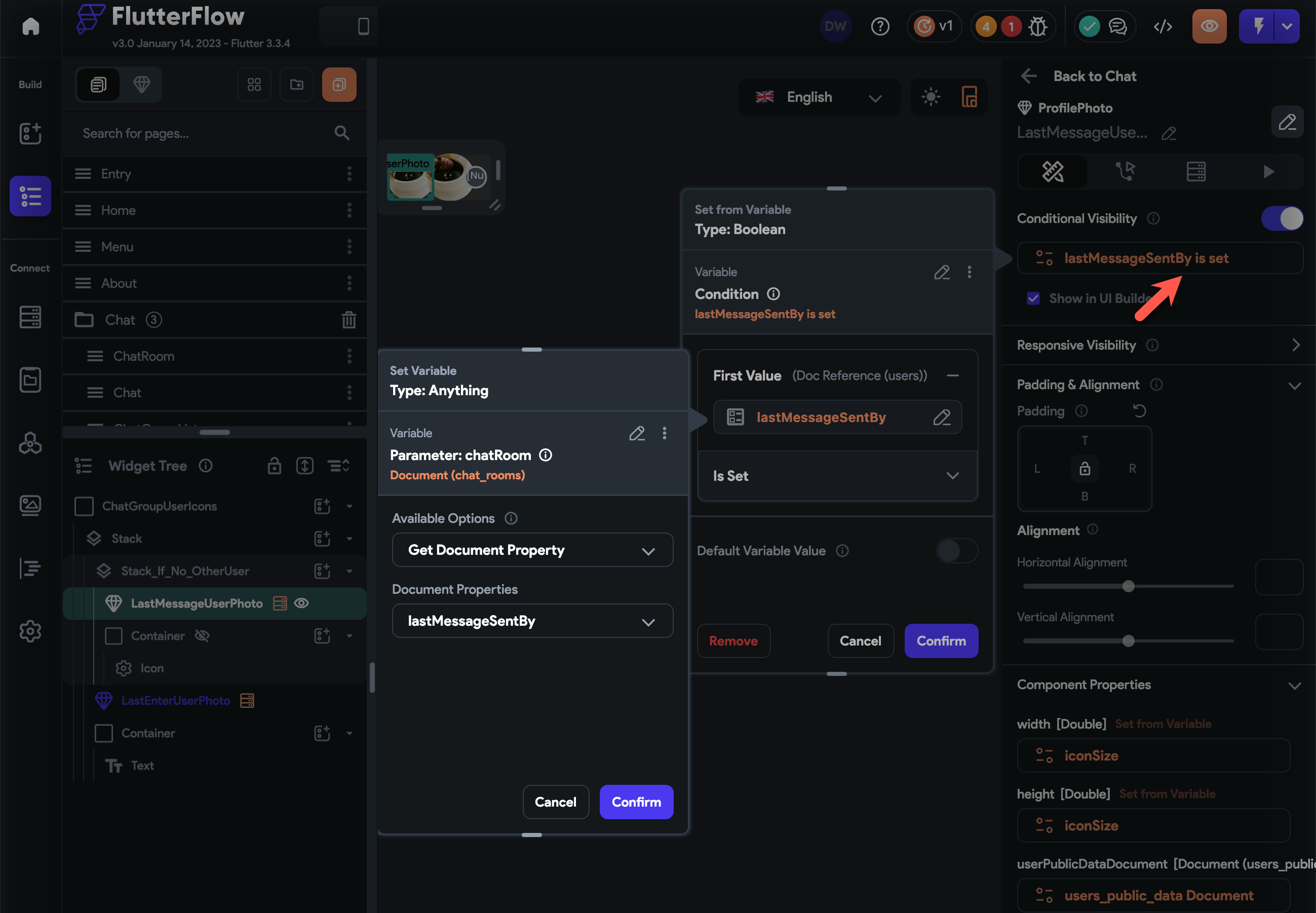
- Add
-
To display the last person photo who entered the chat room:
- Add
Backend Query Query CollectionCollection Fieldto users_public_dataQuery TypetoSingle Document- Add a
FilterCollection Field NametouserDocumentReferenceRelationtoEqual ToVaue Sourceto custom function nameduserDocumentReferenceOfChatRoomLastEnterand set its parameter:chatRoomequal tochat_rooms Document
- Add
- Note if the chat room don't have any user yet or it has only one user yet, then the photo of the creator of the chatroom will be displayed. Furthermore, since the first image widget will display the photo of the last message sender, if the last message sender is the same with the last person who entered the chat room, the photo of the predecessor of the last person who entered the chat room will be displayed to avoid displaying the same image on the two image widgets.
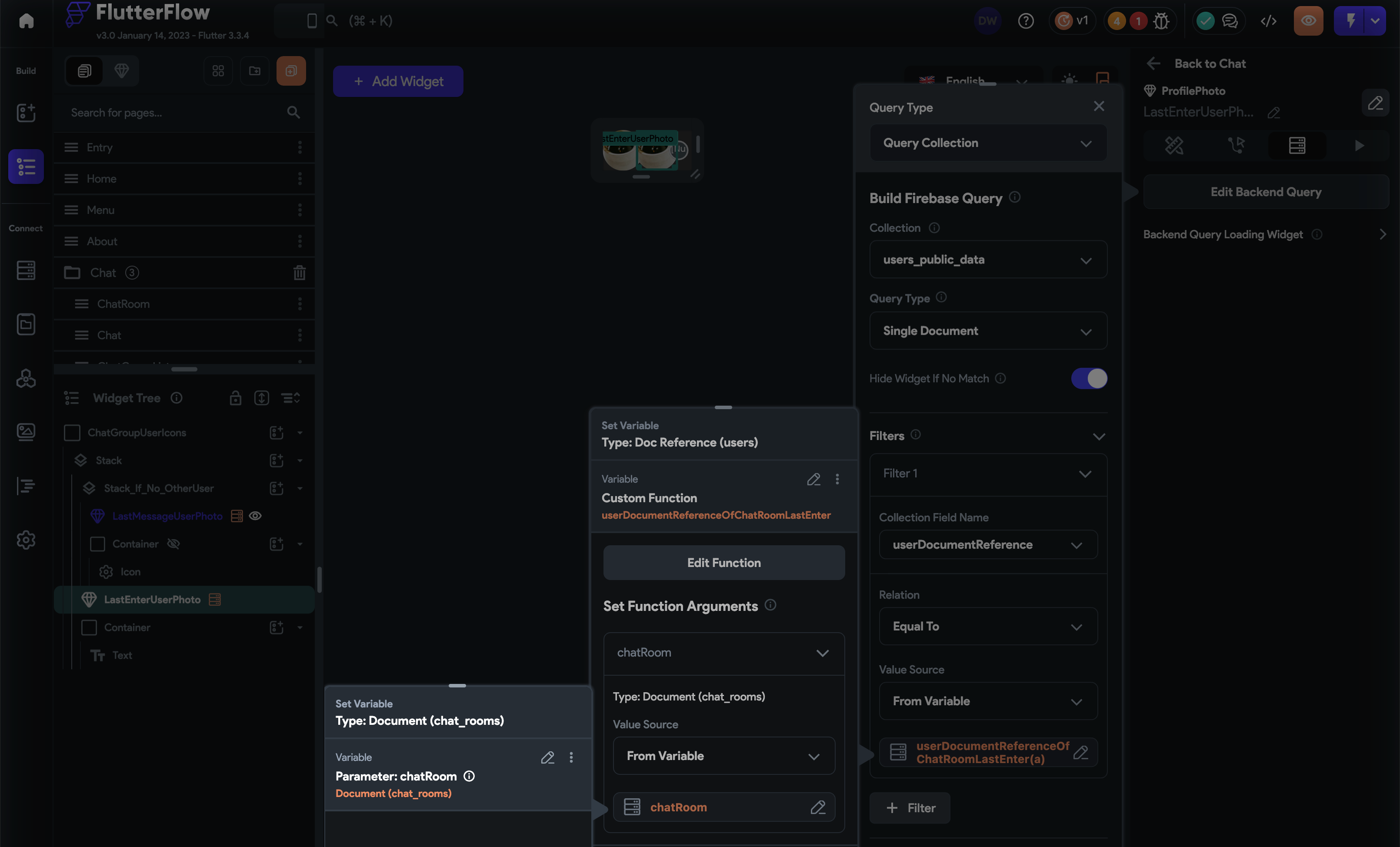
-
To display the number of users in the group chat room:
- Add
Container - Inside the
ContaineraddText widget - Set the
text widget's valueto the number ofuserDocumentReferencesinside the chat_rooms document
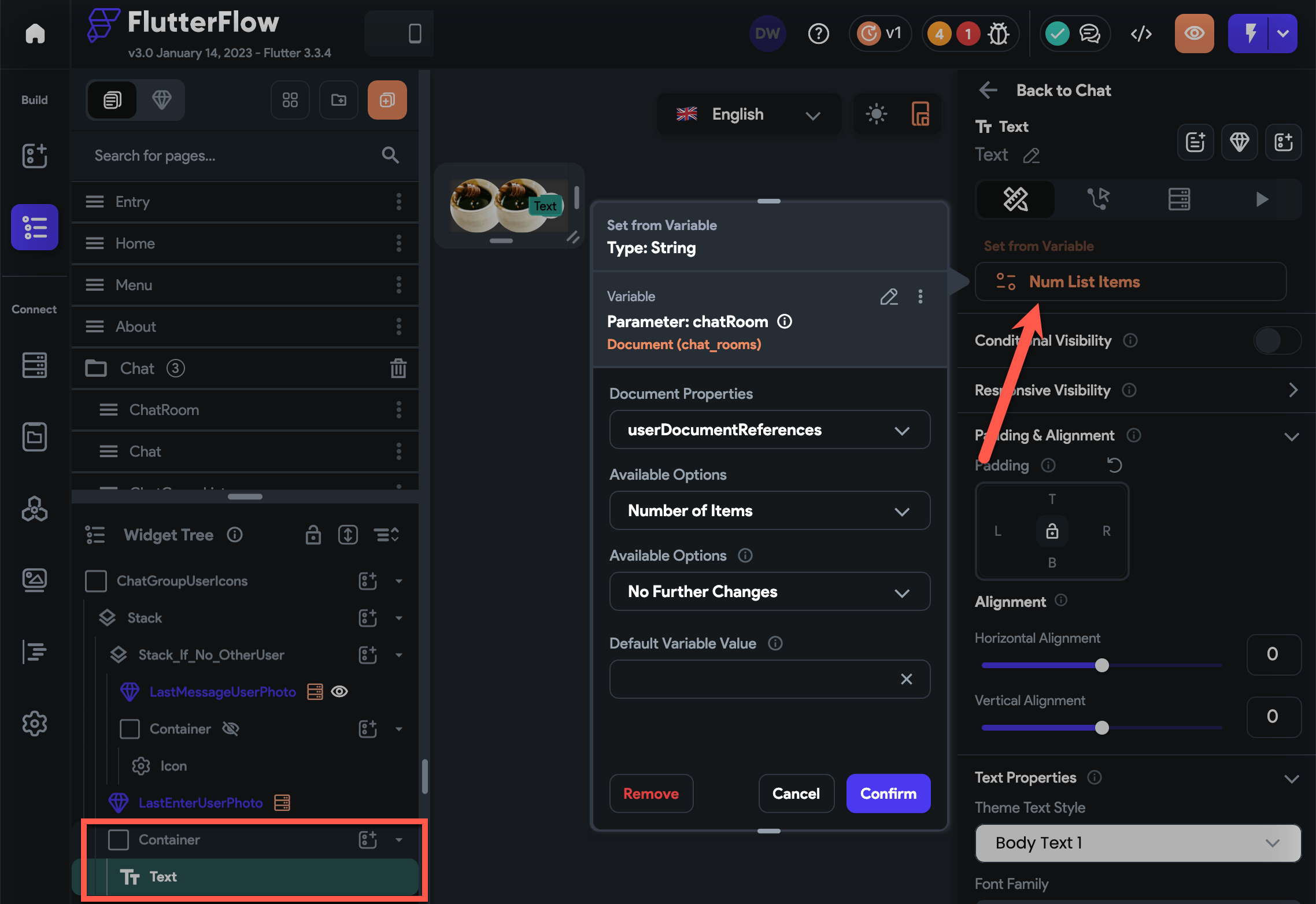
- Add
-
To display the group chat's title and the last message sent:
- Add
Column - Inside the
Columnadd two text widgets
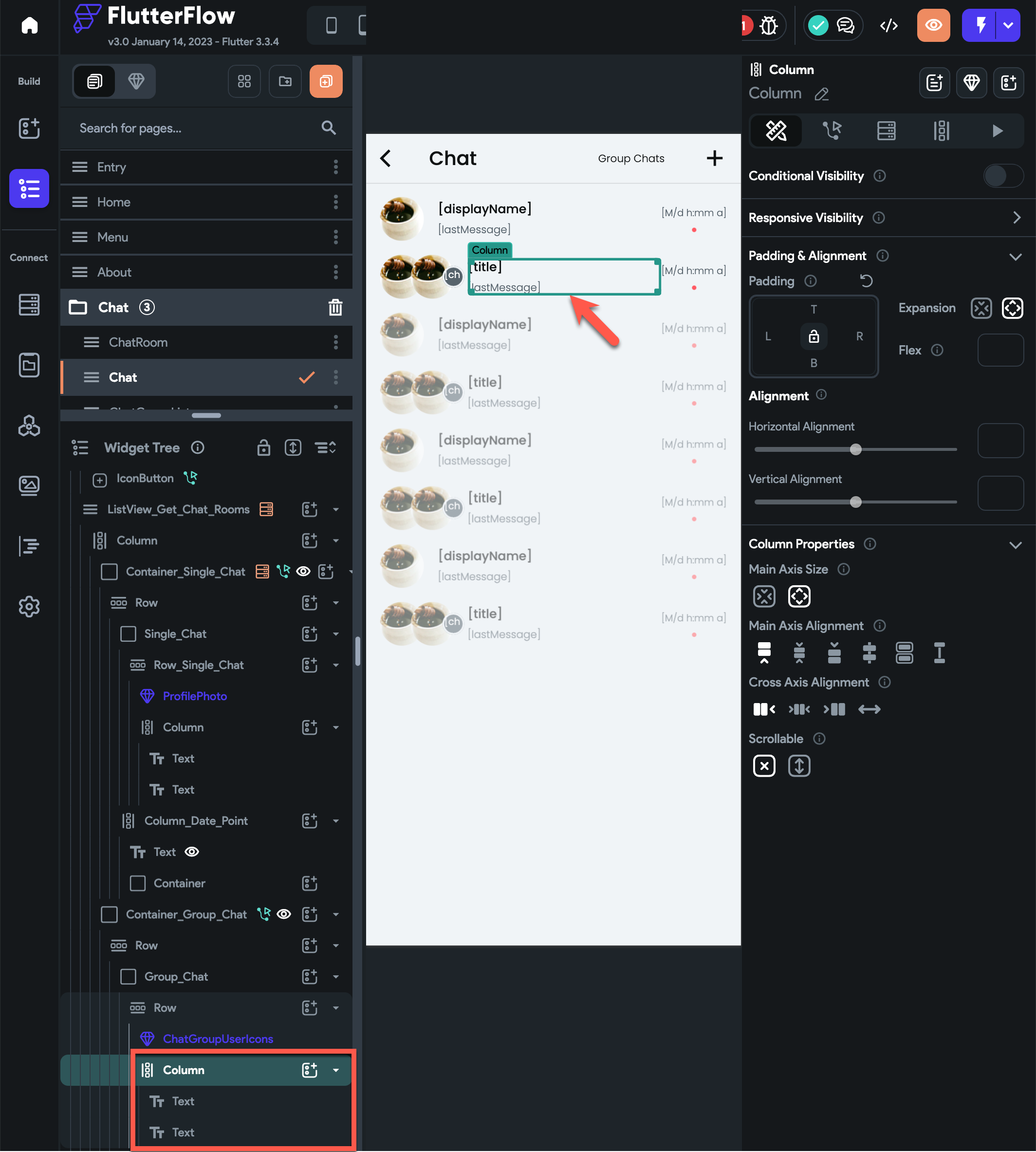
- (top text widget) set its value to chat_rooms title
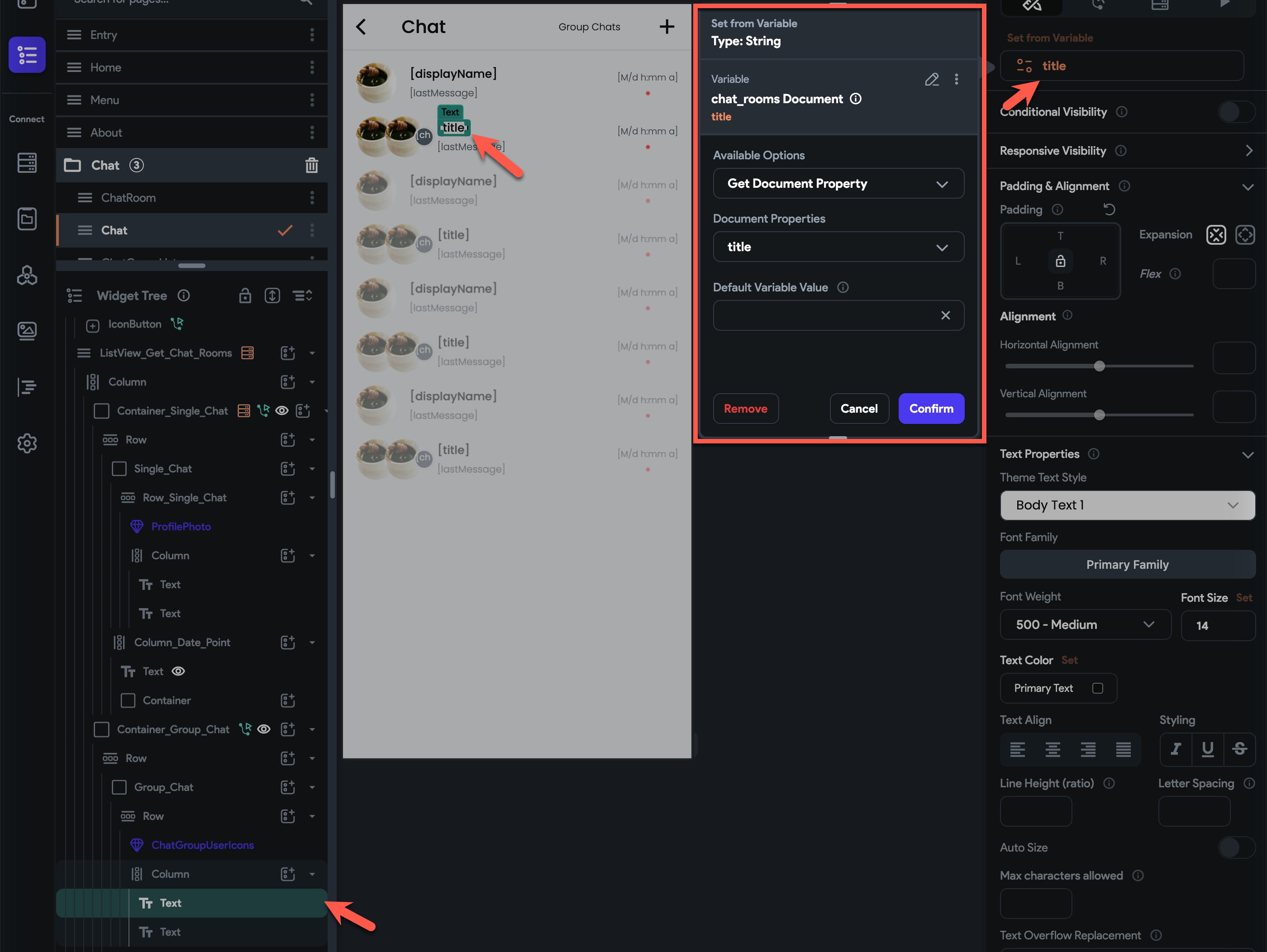
- (bottom text widget) set its value to chat_rooms last message
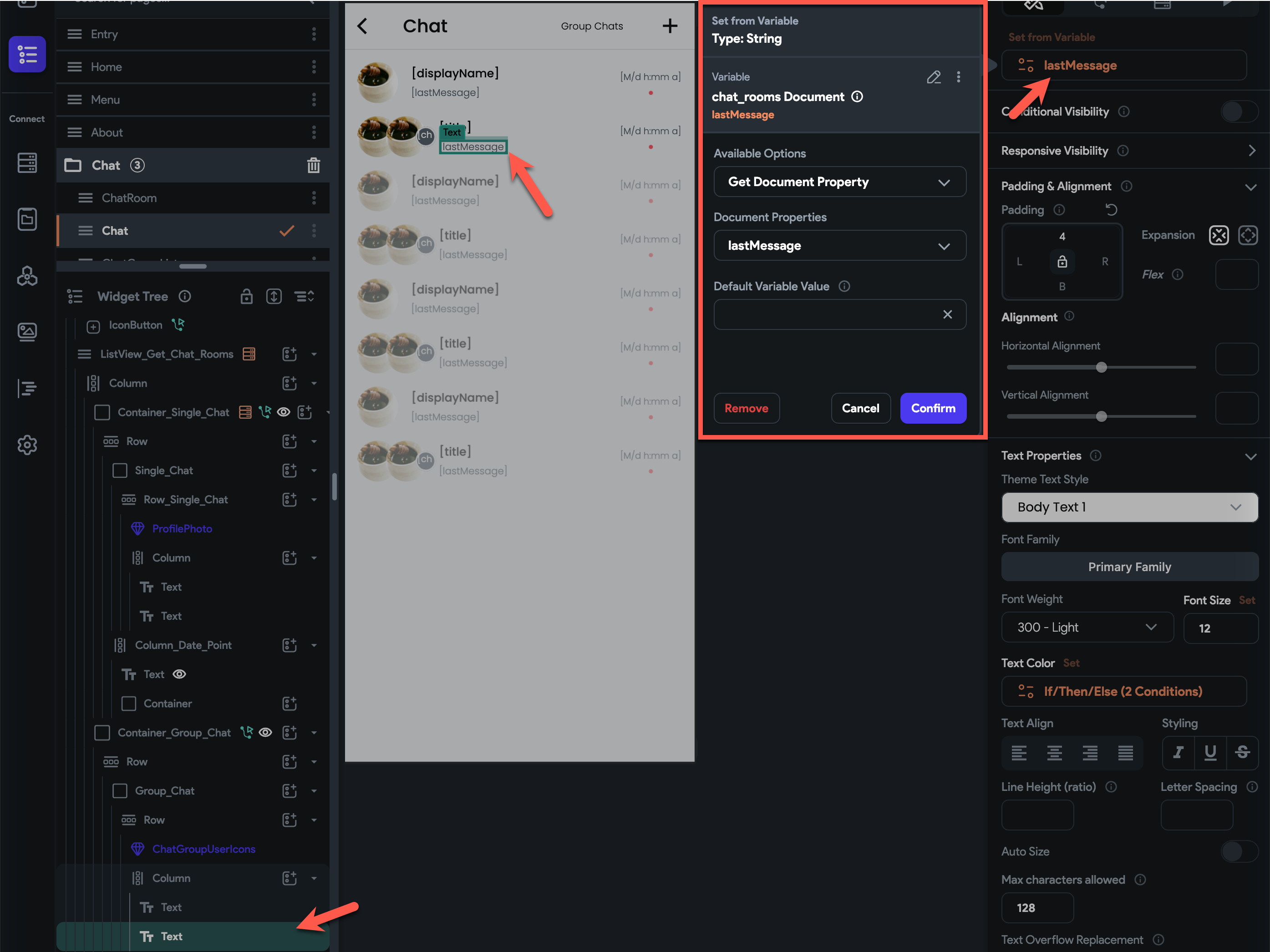
- Add
-
To display the chat_rooms last message timestamp:
- Add
Columnto theRow - Inside the
Columnadd text widget - Set text widget's value to chat_rooms
lastMessageSentAttimestamp with a format of M/d h:mm a
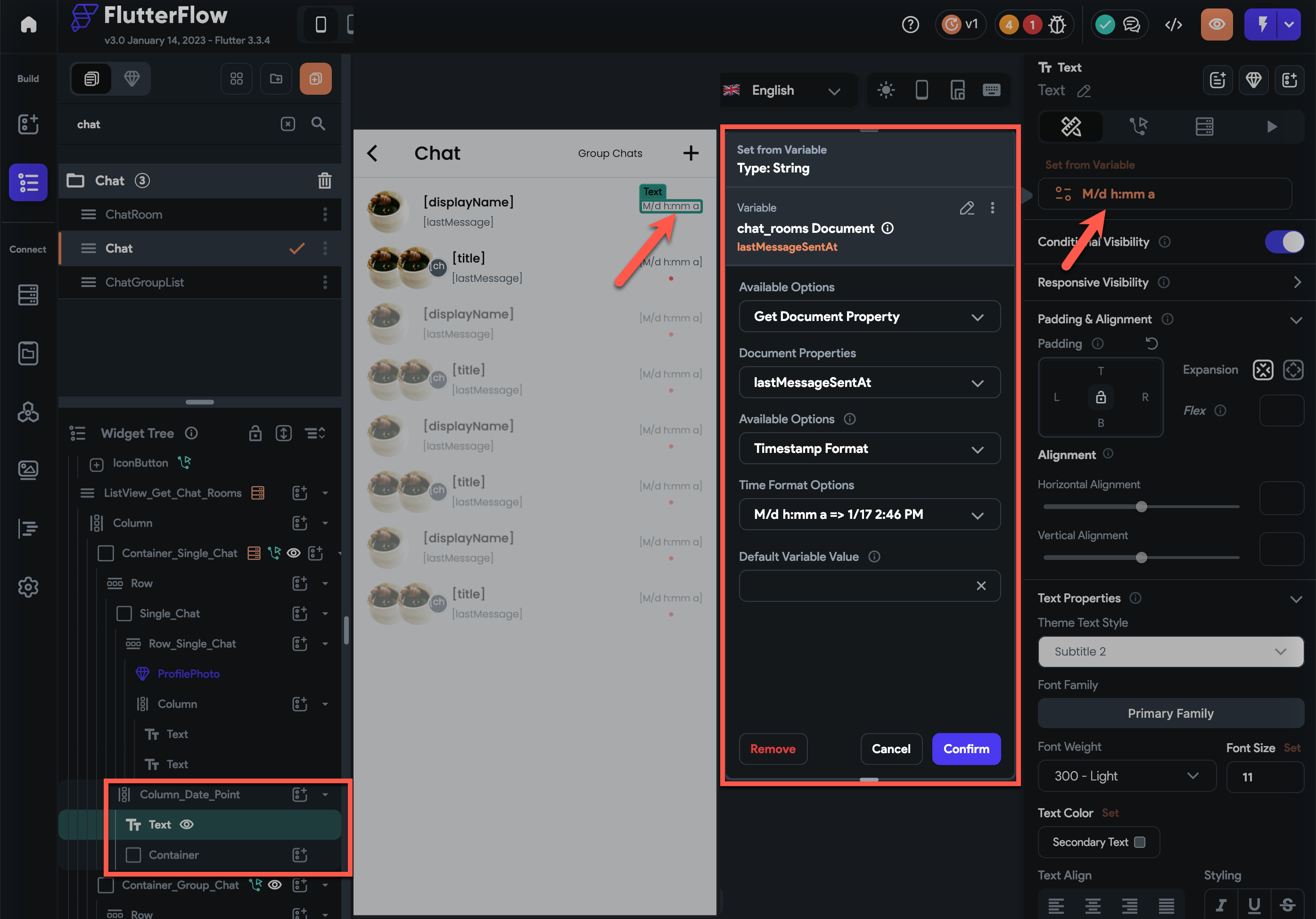
- Add conditional visibility to check if the
lastMessageSentis set
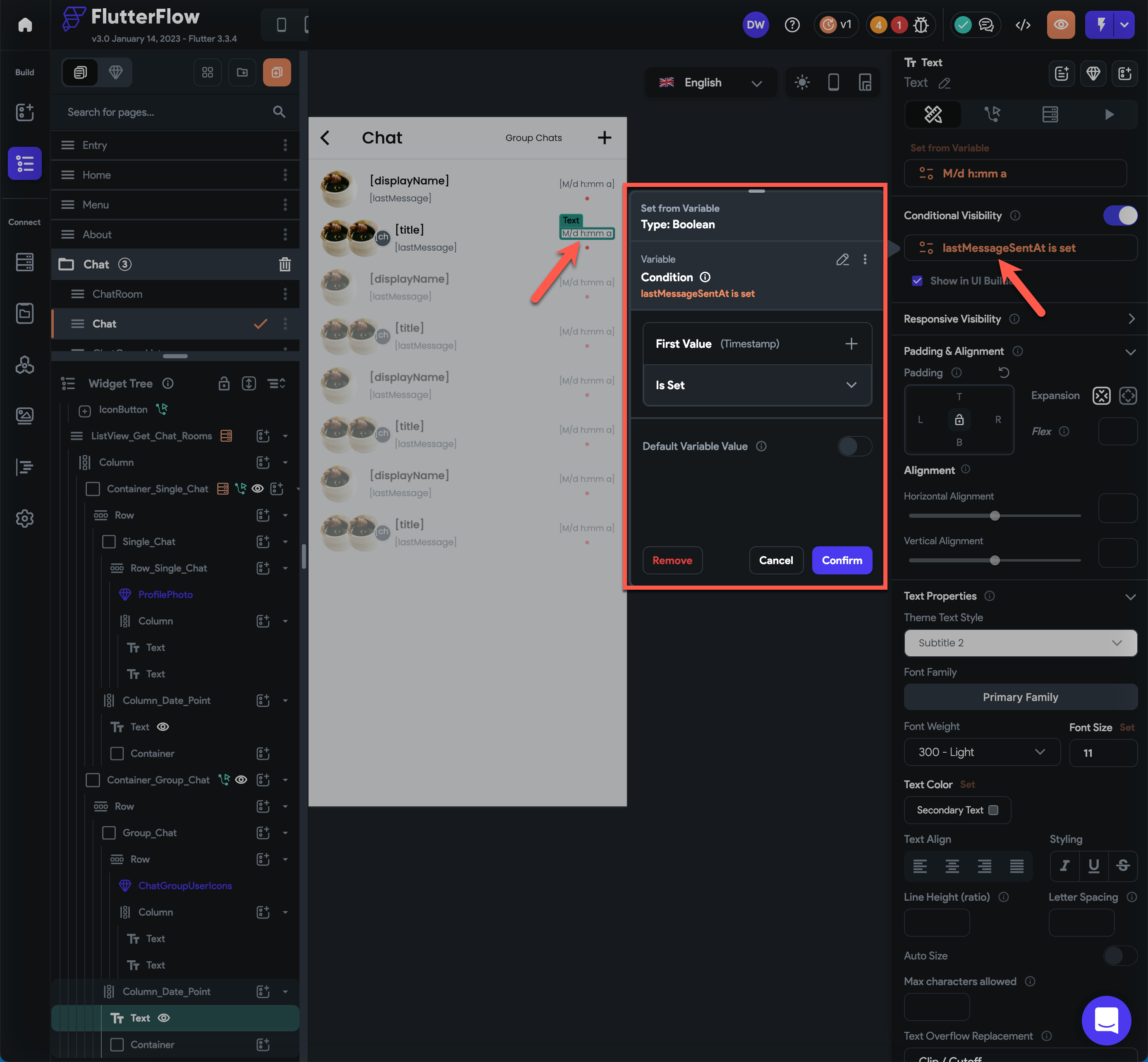
- Add
- Add
- Add conditional visibility as the
-
How to display menu when the chat message has tapped. #
- Create a component that will accept
chatRoomMessageDocumentas parameter. - Inside the component, put some widgets that will display the menu actions such as copy, edit, delete, open, etc.
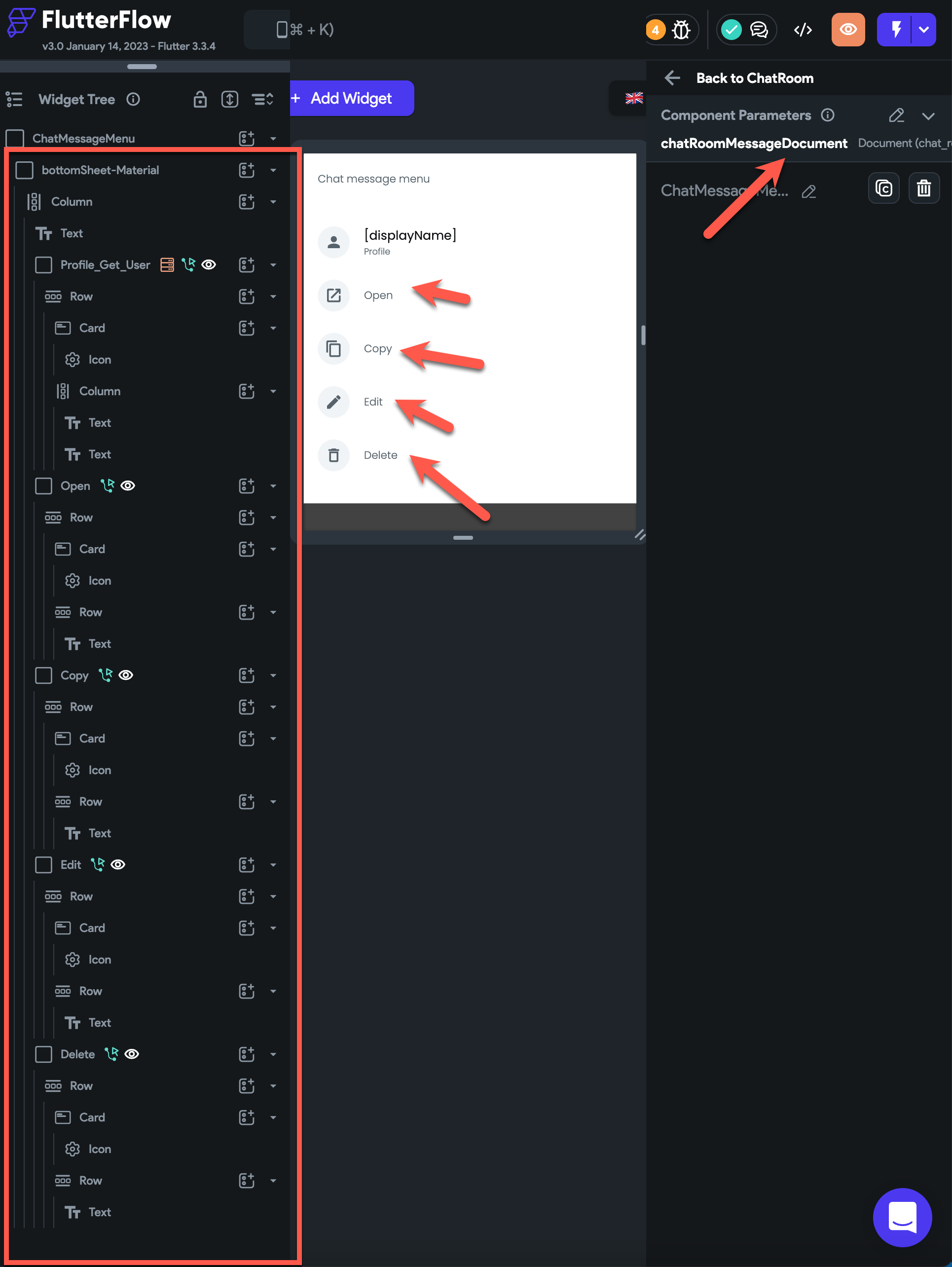
- Inside the chat room, when the message has been tapped, open the component created above as a bottom sheet and pass the
chatRoomMessageDocument.
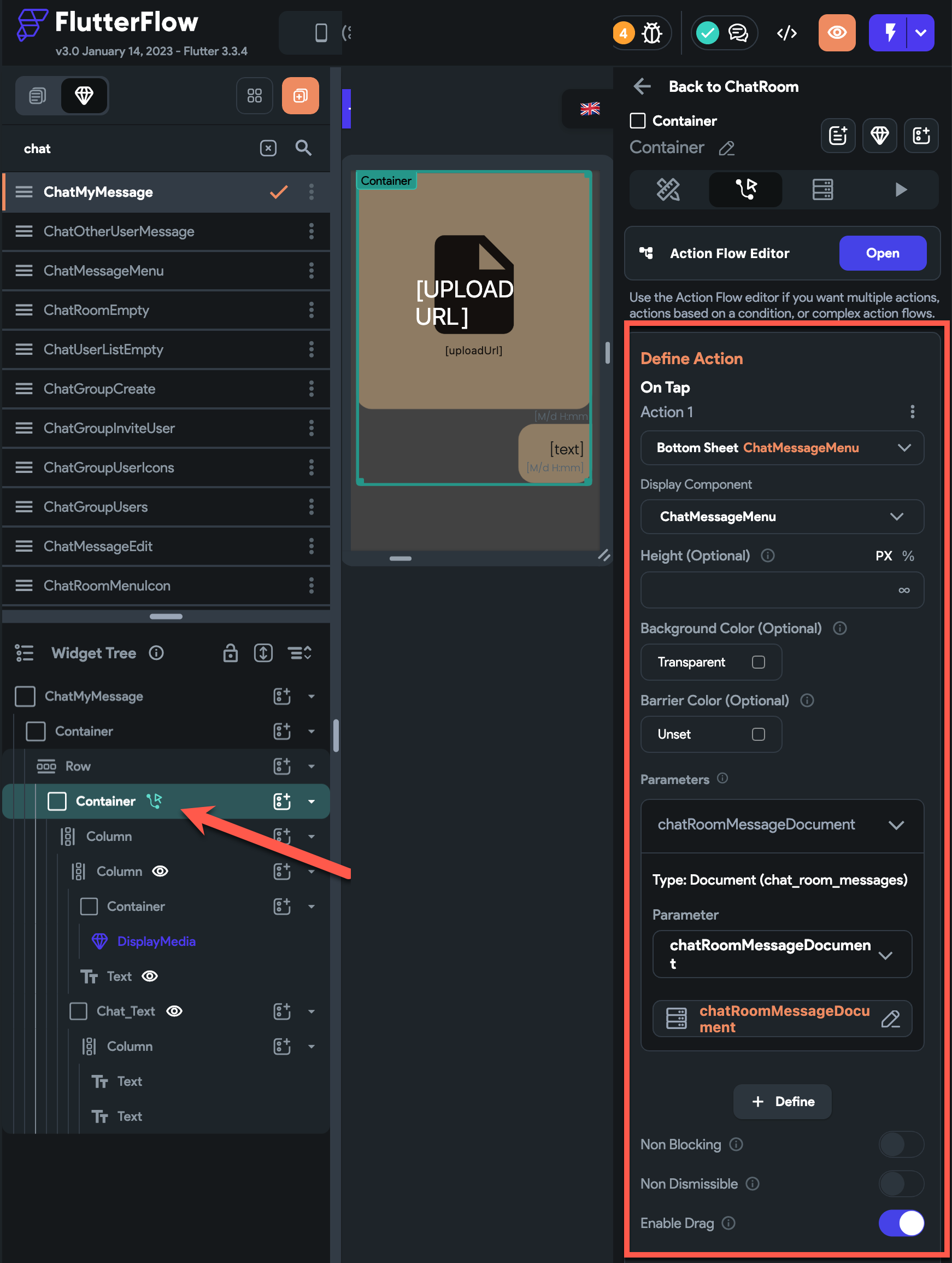
How to leave a group chat room. #
- Close the dialog or drawer (if the button to leave the chat room is in a dialog or drawer)
- Call the leave method of the ChatService and pass the chat room's document reference
- Navigate to chat page with the replace route option enabled
How to display an uploaded file. #
- Call the FireFlow DisplayMedia widget
- Pass the required parameters such as width, height and url
How to not invite the same user. #
- When the user document reference is already in the chat room userDocumentReferences
How to display the protocol message. #
- When someone invited.
- When someone removed.
- When someone leave.
How to remove a user #
How to receive and display the push notifications while the app is foreground. #
How to display the number of chat rooms with new messages. #
-
Use
ChatNoOfRoomsWithNewMessagewidget. -
It is counted by the number of rooms, not by the number of messages.
-
It is done in steps,
- Listen for the changes of my chat rooms,
- Count the number of rooms that don’t have my user document reference in
lastMessageSeenByfield.
How to query to the Open AI - GPT. #
- If you don't want to implement GPT query, simply don't add the Open AI key and don't put options for GPT query.
How to change chat room title #
How to send chat message #
When a user inputs and sends a message, simply pass the input over the onChatMessageSubmit.
How to create a group chat #
Create chat_rooms document with fields and values of
moderatorUserDocumentReference as the creator’s reference
title as the title of the chat room
userDocumentReferences with the create’s reference.
lastMessageSentAt with Current Time (Not Firestore server timestamp)
Save the created document to createdChatRoom as action output
And navigate ChatRoom screen passing the createdChatRoom as chatRoomDocument parameter.
Chat Design #
ChatRoomProtocolMessage #
Forum #
Forum Schema #
recentPosts #
The recent 50 posts of each users wil be saved in recentPosts.
- Create the
recentPostsDate Types like below.

Category #
- Admin can create, update or delete the categories.
- Managing the categories is just as simple as creating, updating and deleting documents.
- To create a category, add a document under
/categoriesfolder withcategoryandtitlefields. - To update a category, just update it.
- To delete a category, just delete it.
- To create a category, add a document under
Category Logic #
- Fireflow creates its category document with the document id as the category itself. For instance, if the category is
qna, the document path will be/categories/qna. The is because- it's easy to specify the category directly into the UI builder. For instance, you want to display the QnA forum, then you can pass
qnaas the category parameter. If you don't use the category as its document id, then the logic would get complicated to get the document id ofqna. - it's easy to design the firestore security rules.
- it's easy to specify the category directly into the UI builder. For instance, you want to display the QnA forum, then you can pass
Post #
Post Create #
createdAtmust be set toFirestore.serverTimestampwhen the post is created by Flutterflow.updatedAtis optional. And it is set by the fireflow.- call
PostService.instance.afterCreateafter creating a post.
Post Update #
- call
PostService.instance.afterUpdateafter upating a post.
Post Delete #
- call
PostService.instance.afterDeleteafter delete a post.
Comment #
Comment Create #
- call
CommentService.instance.afterCreateafter creating a comment.
Comment Update #
- call
CommentService.instance.afterUpdateafter updating a comment.
Comment Delete #
- call
CommentService.instance.afterDeleteafter deleting a comment.
Logic of post creation #
-
When the user fill the form and submit, create a post document with
- category (required)
- userDocumentReference (optional, but recommended)
- createdAt (optional, but recommend)
- title (optional)
- content (optional)
- files (optional)
-
After create, you need to call
PostService.instance.afterCreate(). This will- fill up the remaining fields
- increment post counters on multiple places
- send push notifications
- backup data into supabase (optiona)
- do other tasks.
Updating post #
updatedAtis optional. And it is set by the fireflow.
Comment creation #
- The
createdAtfield must be set to Firestore.serverTimestamp by flutterflow.updatedAtis optional. - The
orderfield must be set by Flutterflow. It's not an ideal for the fireflow to update theorderfield since fireflow is a bit slow. And the flutterflow needs it immediately after it creates a comment to display the comments in nested position.
Supabase #
-
We support the supabase for the text search and the complicated conditional filterings.
- User profile, post, are comment are automatically saved into supabase if the option is enabled.
- Only the public data (non-sensitive private information of the user) should be saved in the supabase.
-
See the offical document for understanding the Supabase.
-
To enable the Supabase in the fireflow,
- Create tabls
users_public_data,posts,comments, andposts_and_commentsin Supabase.
- set the
supabaseoptions like below.AppService.instance.init(supabase: SupabaseOptions(...)).- See the API reference for details.
- Create tabls
Supabase Table #
users_public_data #
posts #
Widgets #
Custom Popup widget. #
FF provides the bottom shee widget. But it is way different from the popup menu.
So, I made a widget named CustomPopup that does something like the popup menu in the following screenshot.
Ex) Chat room screenshot
In the screenshot, I display the members of the chat room. Yes, it is a real popup menu and all the designs are coming from Components. You can add custom design and actions as you want.

How to implement the custom ppup #
-
For your information, When you create a Component, you can use that Component in a Custom widget. You need to check
Exclude from Compilein this case. -
The child widget is the Component that displays as a trigger. The child component in the screenshot above is the widget that has two photos. In the component, the first user is the user who sent the last message. The second user is the user who last entered the chat room.
-
When a user taps on the Component, a popup menu is shown. And the popup menu is the ChatGroupUsers Component.
-
You can make your own child Component and the popup Component with your own design and actions. Just the way you develop your Component.
- And passed them over the CustomPopup widget.
-
Don't put the size of the width in the popup component. Or put it as
inf. The width of the popup component meant to be automatically sized by theCustomPopupwidget. See the popup component width size issue. -
Options
- dx is the x position where the popup would appear.
- dy is the y position where the popup would appear.
import '../../components/chat_group_user_icons_widget.dart';
import '../../components/chat_group_users_widget.dart';
import 'package:fireflow/fireflow.dart';
class DisplayChatUsers extends StatefulWidget {
const DisplayChatUsers({
Key? key,
this.width,
this.height,
required this.chatRoom,
}) : super(key: key);
final double? width;
final double? height;
final ChatRoomsRecord chatRoom;
@override
_DisplayChatUsersState createState() => _DisplayChatUsersState();
}
class _DisplayChatUsersState extends State<DisplayChatUsers> {
@override
Widget build(BuildContext context) {
return CustomPopup(
dx: 32,
dy: 38,
child: ChatGroupUserIconsWidget(
chatRoom: widget.chatRoom,
width: 80,
iconSize: 42,
),
popup: ChatGroupUsersWidget(
chatRoom: widget.chatRoom,
),
);
}
}
Custom poup step by step example #
Create a child Component
The child component is the widget that will trigger a popup menu to be appeared when a user presses on.
Example)
Just create an icon, or a text or any. You can do whatever design you like, but don’t put a widget that has tap event handler like a button.
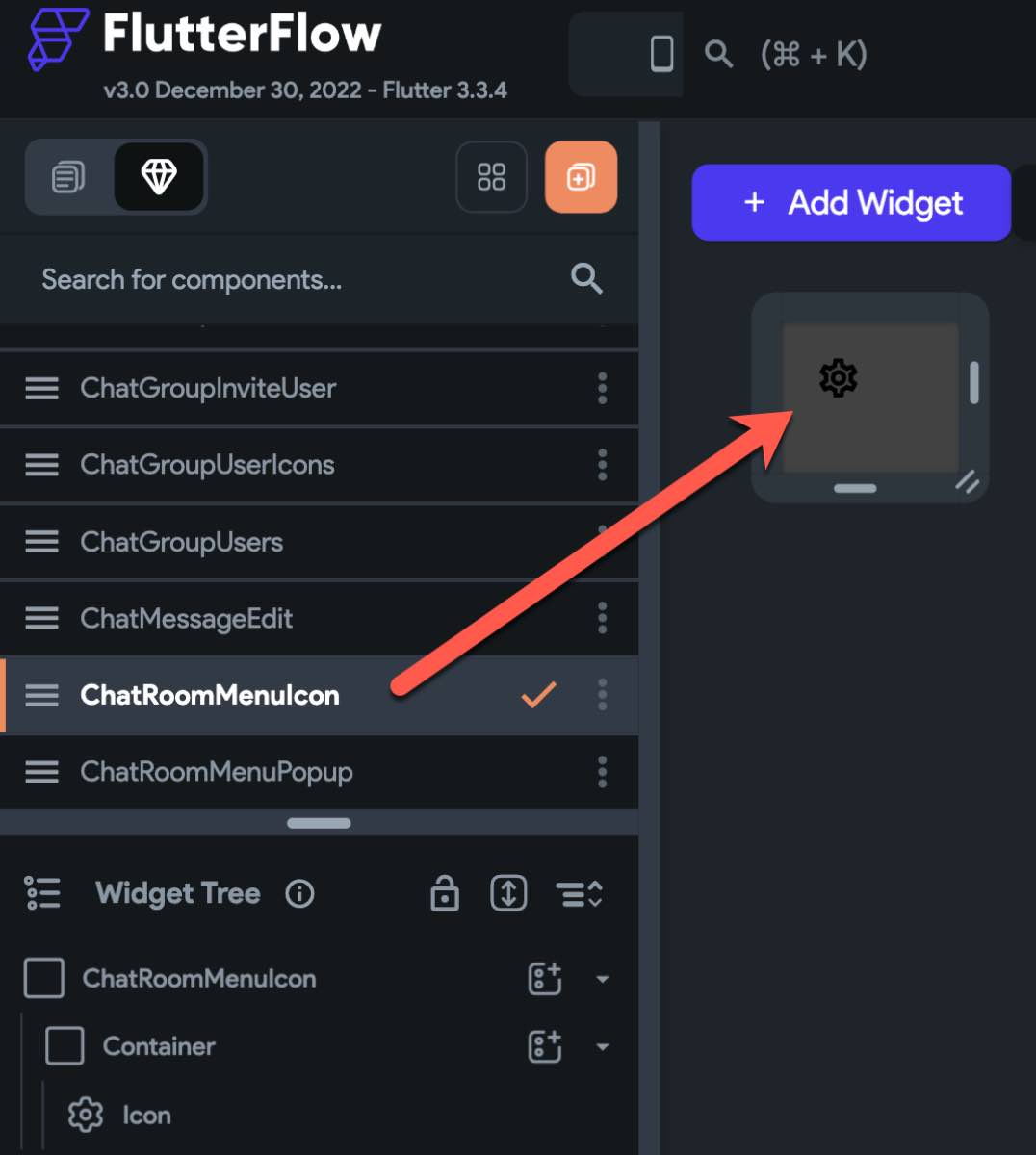
Create a popup Component
Create a component that will appear as a popup menu. You can do whatever design you want and you can add whatever actions you like. And yes, it works just as you expect.
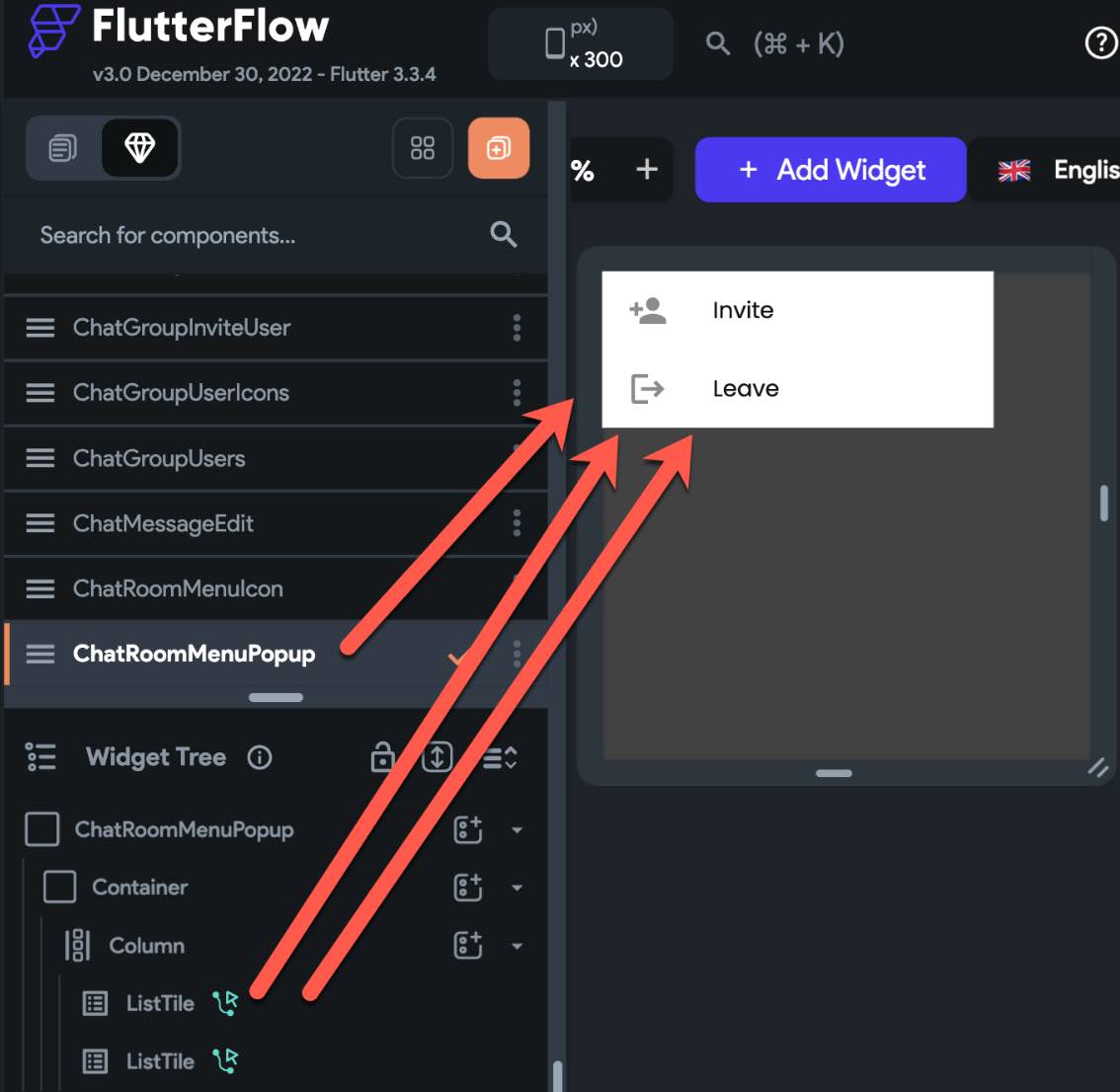
Custom widget for Custom Popup
- Create a custom widget to make the child Component and the popup Component work together
The difficult part may be creating the custom widget to make the two widgets work together.
I named the custom widget as ChatRoomMenu. So, the following code snippet contains ChatRoomMenu as its class name.
The see import statement. The patterns of the import path are
Add ../../components/ in front.
Then, add the kebab case of the Component.
Lastly, add _widget.dart.
You will need to import package:fireflow.fireflow.dart for fireflow.
And in the body of the state class, use CustomPopup with child and popup parameters with its respective Components.
And finally, on the Widget Settings.
I checked Exclude from compilation. This is needed when you refer to codes that are generated by FlutterFlow itself like accessing Components.
And I added fireflow as its dependency. You may leave the version empty. Note that, when you change the version of fireflow in one place, the version of other places will follow.

Add the custom widget in your design
Now, the easiest part. Just add the custom widget where you want to add. For the example of the code above, the Custom widget is ChatRoomMenu. And I added at the top-right corner.
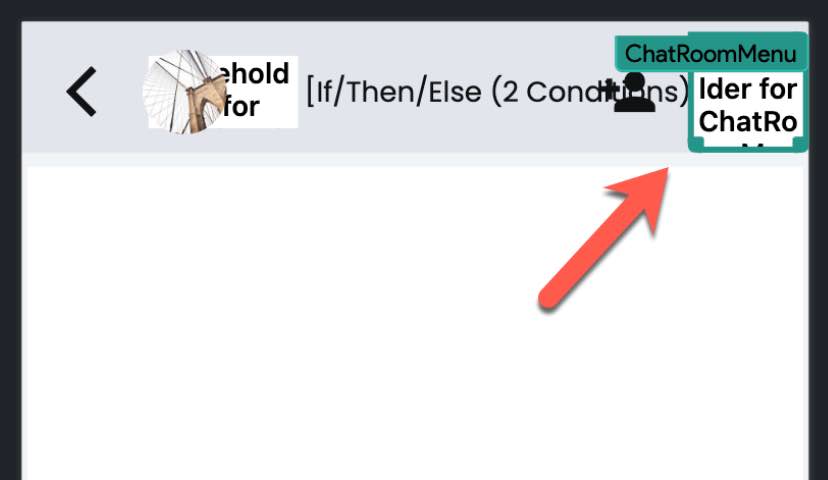
DisplayMedia widget #
This widget accepts a String of URL together with width and height.
The widget and height is used to size video.
This widget displays any kind of url like photo, video, audio, txt, pdf, etc.
Below is an example of displaying media by giving a photo url.
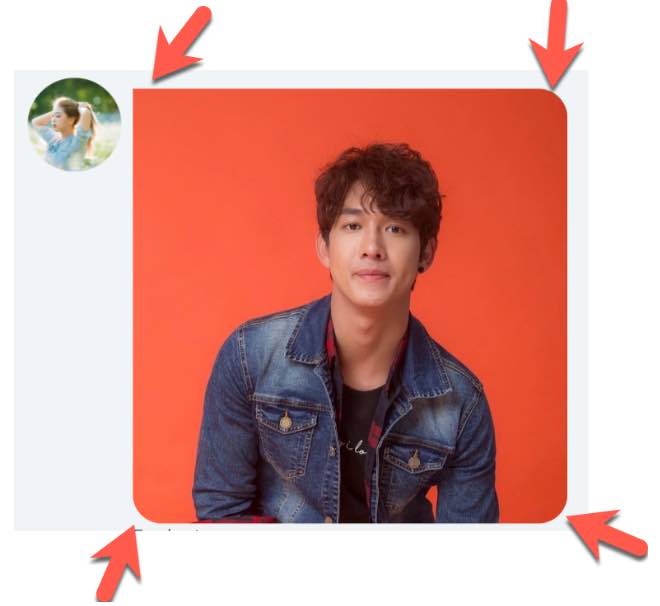
To make the border round like above,
Disable Enforce Width and Height
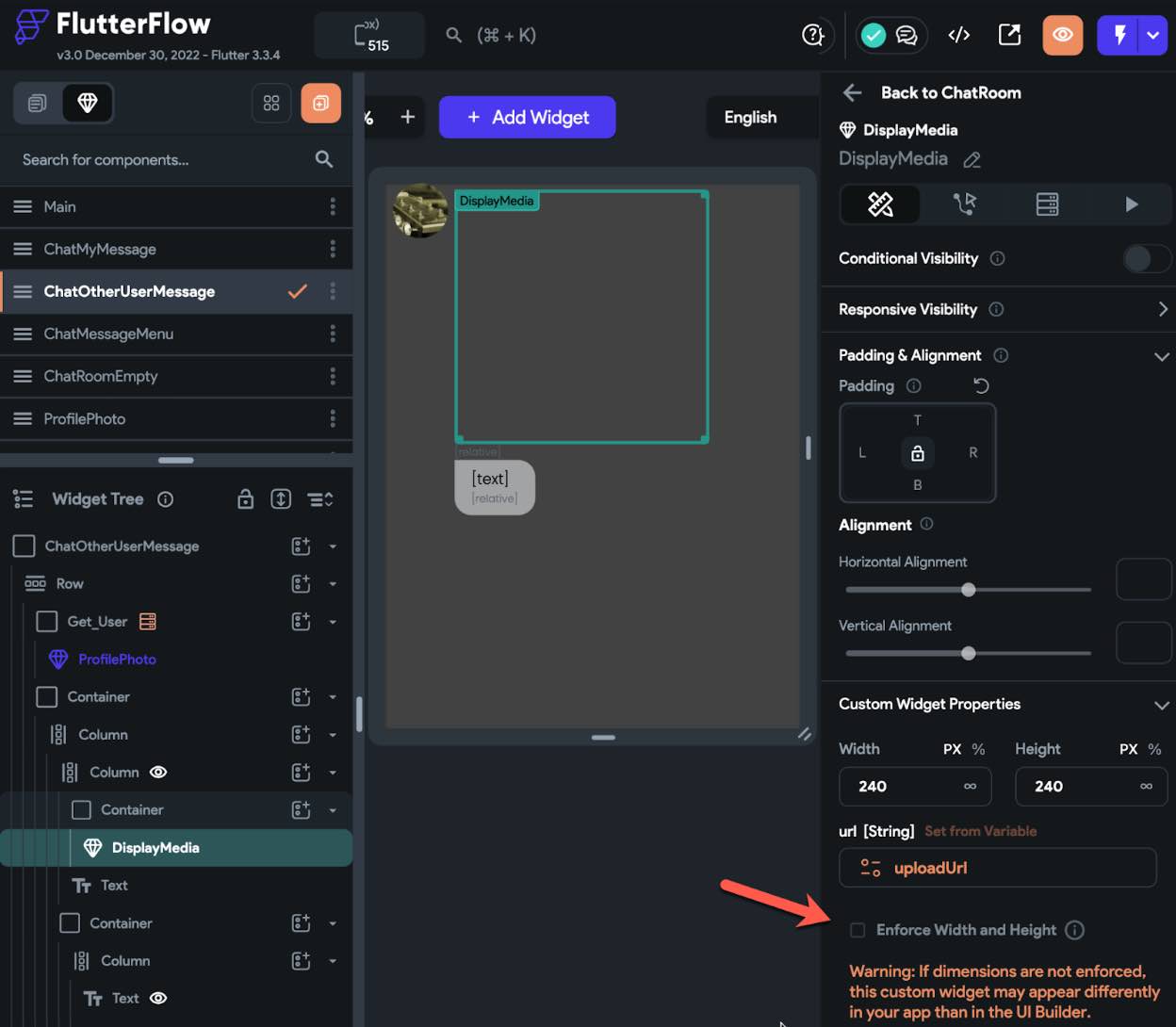
And wrap it with a container, put border property, and enable Clip Content.
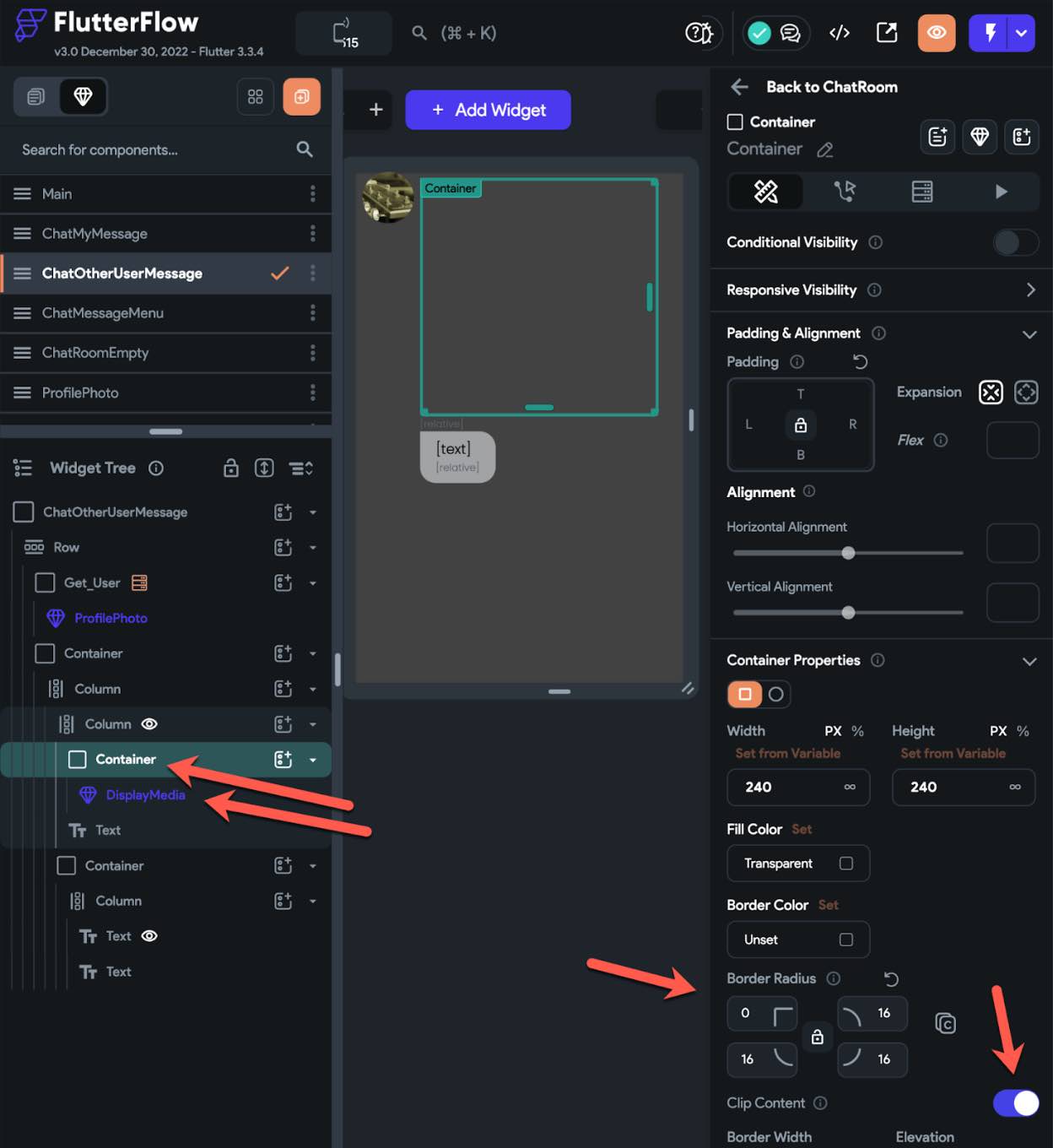
The DisplayMedia widget of Fireflow displays files like below.
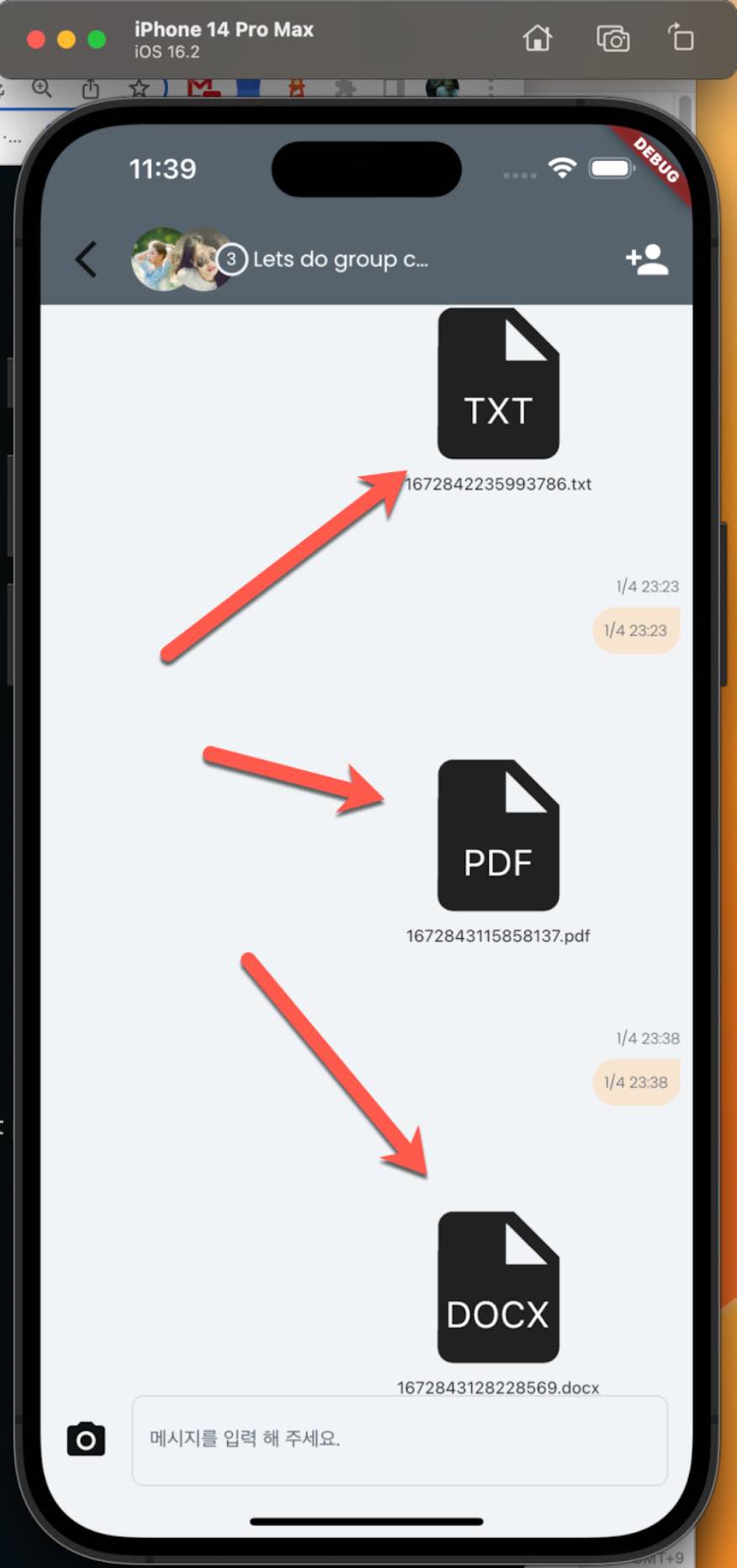
It displays the file of the given url but does not react on tap. So, it is up to you how you want to design your app.
SafeArea widget #
You can Enable/Disable the SafeArea in FF. But you cannot give SafeArea on top only or bottom only. And you cannot optionally add a space to make the contents(widgets) appear safely from the notches.
For instance, you want to design your app with an image that displays as a background of the full screen. In this case you have to disable the SafeArea. But you need it enabled for some devices that have notches.
In the example below;
Some devices like the one on the left side have no notches. That’s fine without SafeArea. But some devices like the one on the right have notches at the top and at the bottom.
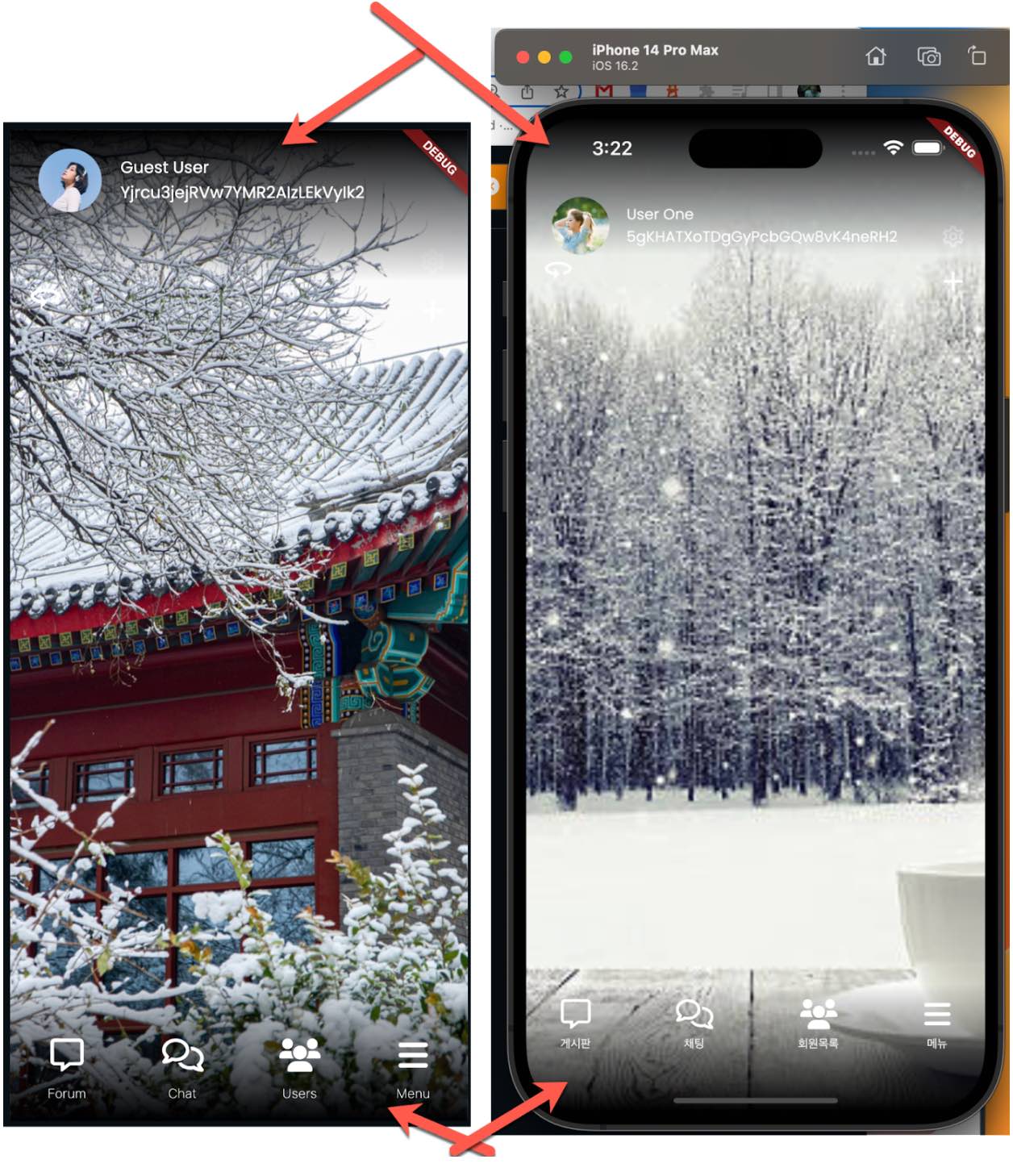
Yes, of course, you may twist the widgets to make the full screen with a background image like below. But that has limitations and the widget tree goes crazy.
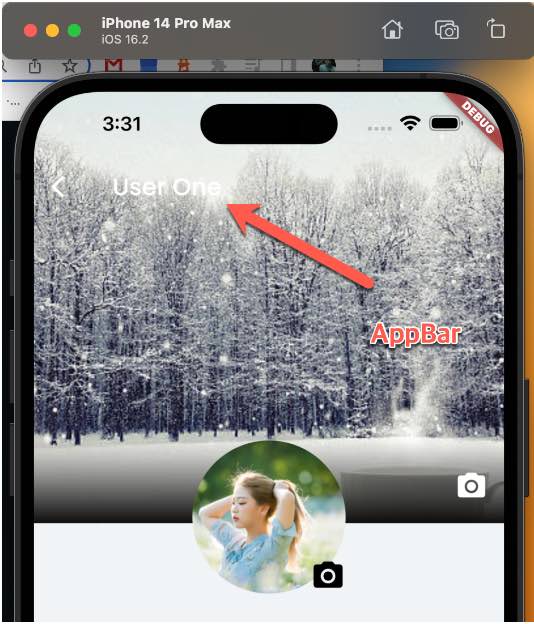
So?
Here comes with the two widgets. SafeAreaTop and SafeAreaBottom.
Here is how to create SafeAreaTop and SafeAreaBottom widgets using Fireflow.
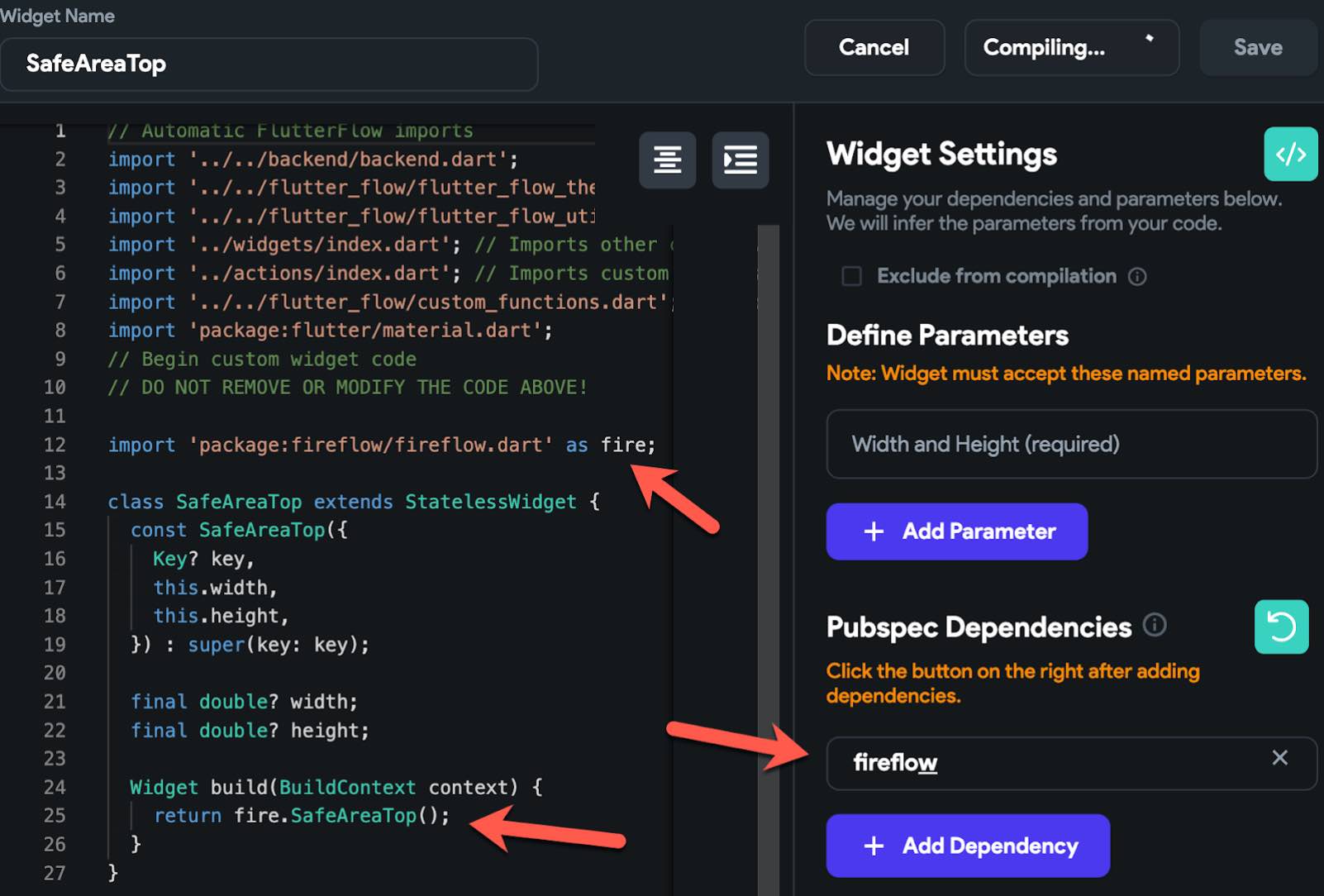
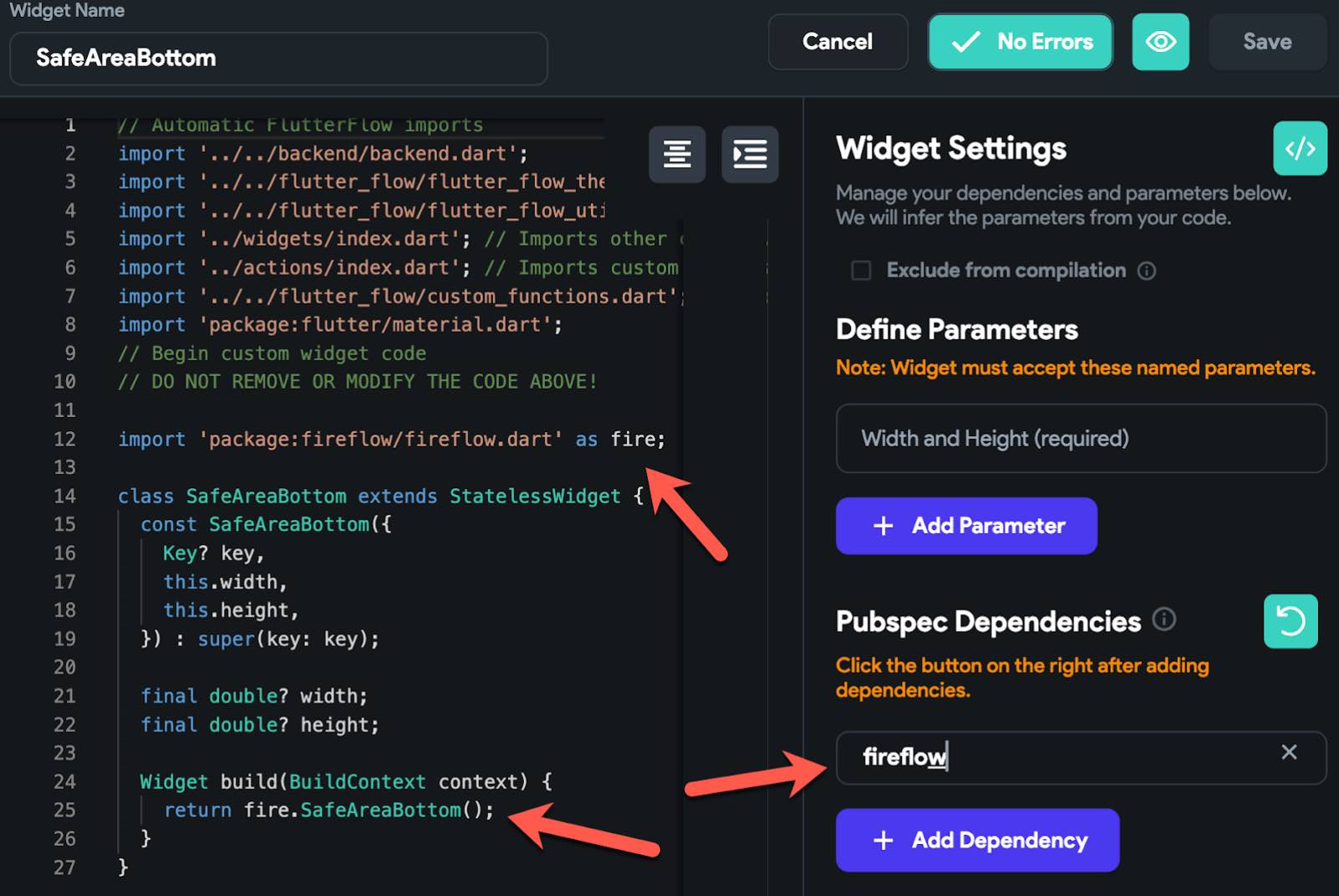
How to layout the SafeAreaTop and SafeAreaBottom widgets.
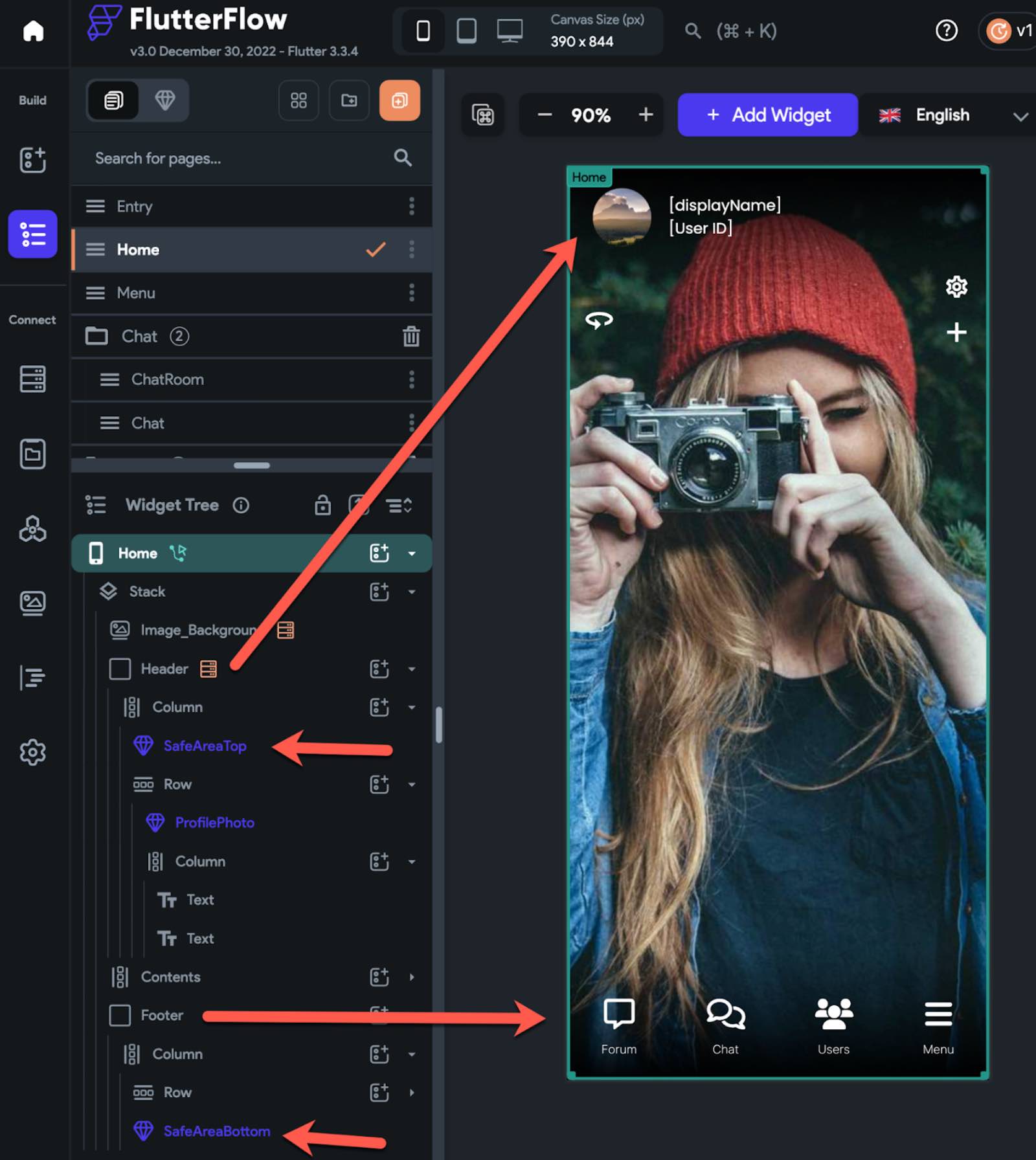
Be sure that you disable the Enforce Width and Height option.
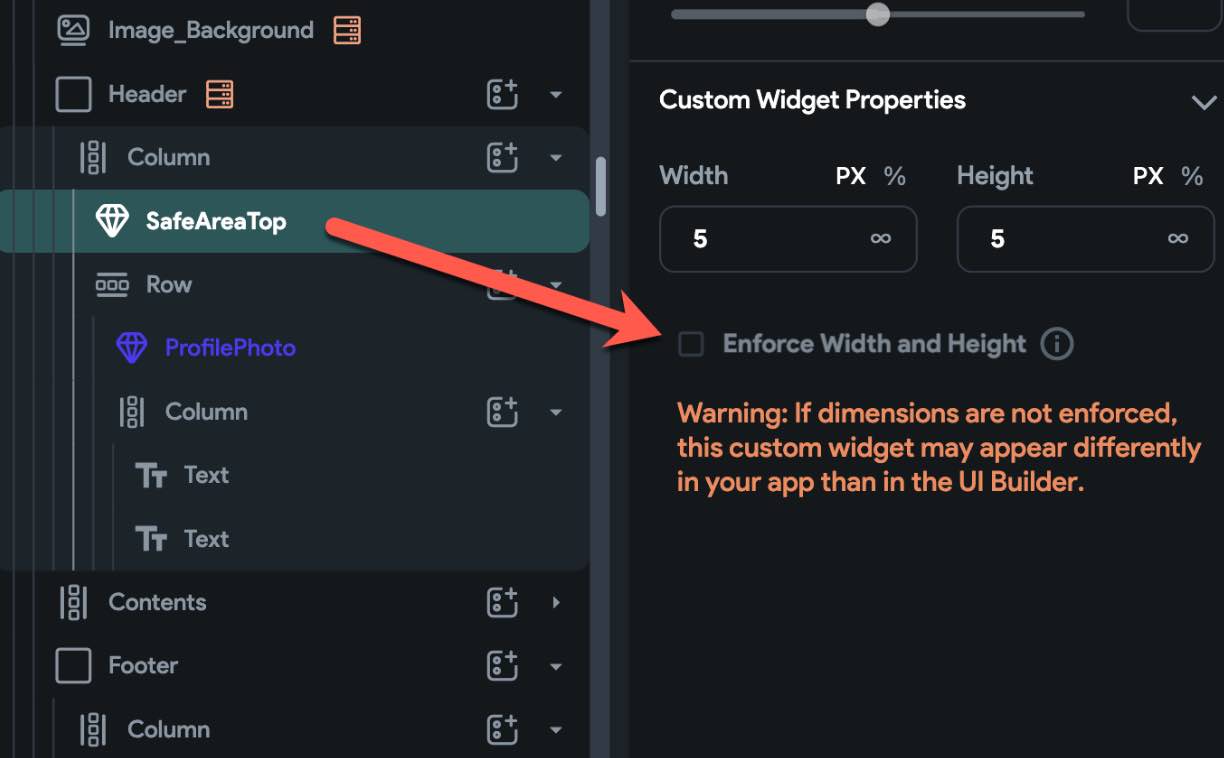
Actions #
The snackbar in FF is okay. But I want to have my own design of snackbars. So, here are the two. It's relatively easy to design the snackbar.
snackBarSuccess #

Add snackBarSuccess Custom Action like below.

snackBarWarning #
Add snackBarWarning Custom Action like below.

Functions #
Country Code #
- You can display a list of favorite countries on top with divider.
- For favorites, you can add dial_code or country name in the list. And the country name in favotes is case sensitive.

Unit Testing #
The current version of fireflow has no backend or a minimum size of backend code. And most of the imporant part of fireflow is going under the scene. So, we have more unit test codes than widget test codes.
- Firestore security rule - unit test.
- Fireflow - unit test
Developer coding guide #
If you want to update/improve the fireflow or if you want to work on your project other with fireflow, then follow the steps below.
- Fork fireflow.
- Clone fireflow from the fork.
- Create your own branch.
- Clone your project under
<fireflow>/appsfolder. - Change the path of fireflow package to
path: ../..in the pubspec.yaml of your project. - One you have updated fireflow, create PR.
Sponsors #
FlutterFlow Korean Community
Known Issues #
Push notification and back navigation #
There is an issue regarding the push notification. This bug produces an error on back navigation when the app is opened by tapping on the push message.
[cloud_firestore/permission_denied] The caller does not have permission to execute the specified operation. #
Most of the time, it really causes problems. But in a few cases, it is designed to produce permission errors while it is working fine.
For instance, in the ChatRoomMessageList widget of fireflow,
The chat room for 1:1 chat will be created in initState asynchronously while the app queries to read the messages in the ListView widget.
The app will first read the chat messages before the chat room exists. But to read chat messages, the chat room must exist. This is why there is a permission error. The permission error may appear in the console, but still it works fine. This permission error may not appear always.
[cloud_firestore/permission_denied] happens often when the app is listening to some documents and suddenly user login status changes. For instance, the app is listening to a chat room and the user suddenly leaves the chat room. And it would be best if the app handles all the [cloud_firestore/permission_denied] exceptions nicely, but in some cases (or in many cases) it is just okay with the permission exceptions.